 Version before vCSA upgrade:6.5 U3f 15259038
Version before vCSA upgrade:6.5 U3f 15259038
Version after vCSA upgrade:7.0 U1d 17491101
◎ Unzip the ISO file,Enforcement “vcsa-ui-installerwin32installer.exe”,Language can be switched in the upper right corner。
◎ Click "Upgrade"。
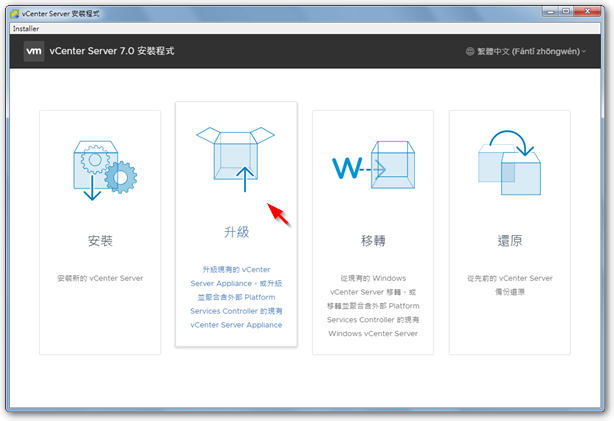
◎ The upgrade process is divided into two stages。
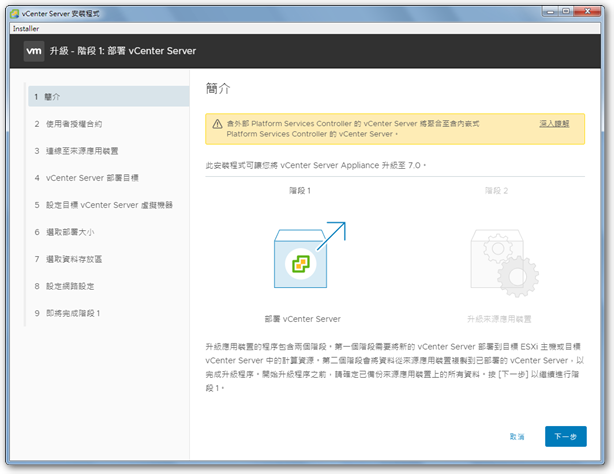
◎ Enter the information of the old version of vCSA,And click "Connect to Source"。
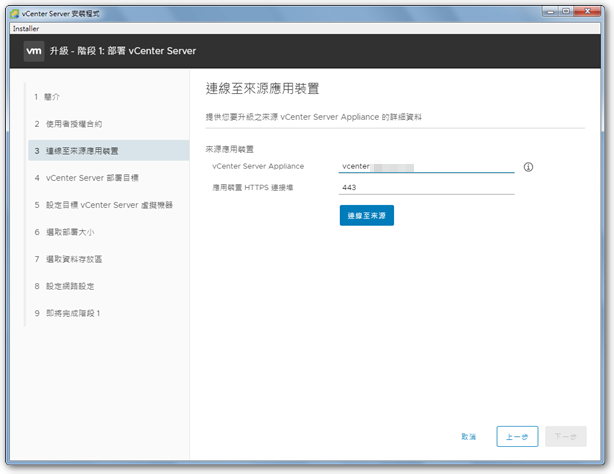
◎ Also input the information of the old version of vCSA。
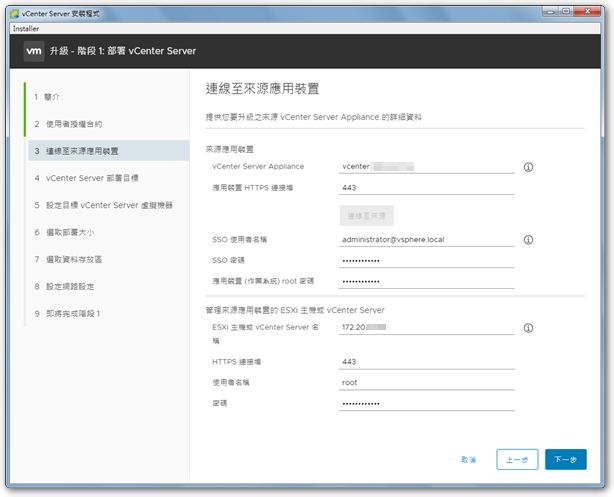
◎ Enter the ESXi host information to be stored in the new version of vCSA。
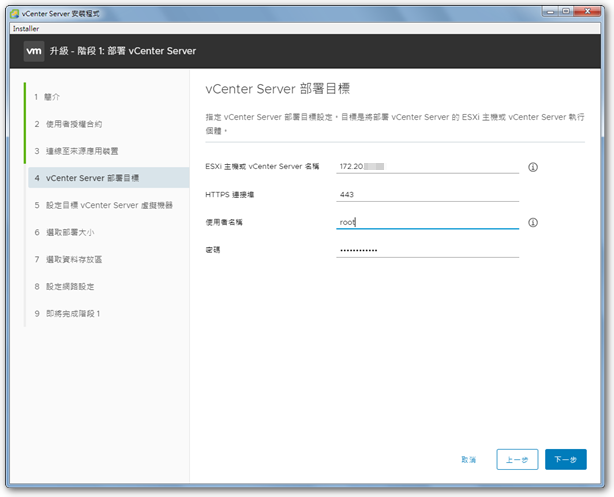
◎ Enter the new version of vCSA information。
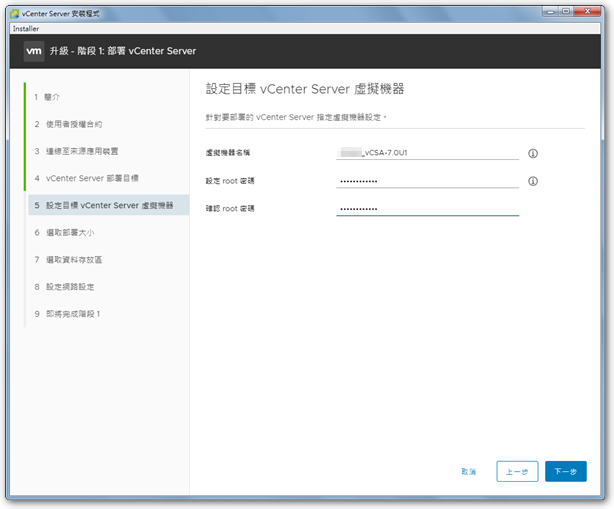
◎ Choose suitable resource options according to the suggestions。
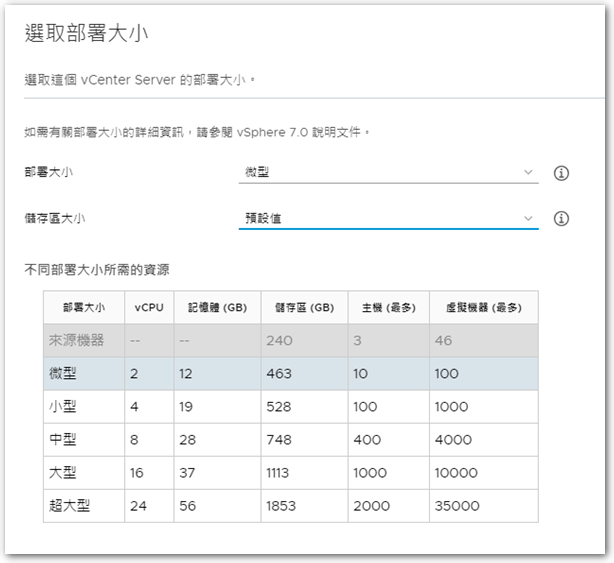
◎ Select the datastore to store the new version of vCSA,And check the compact mode to save hard disk space。
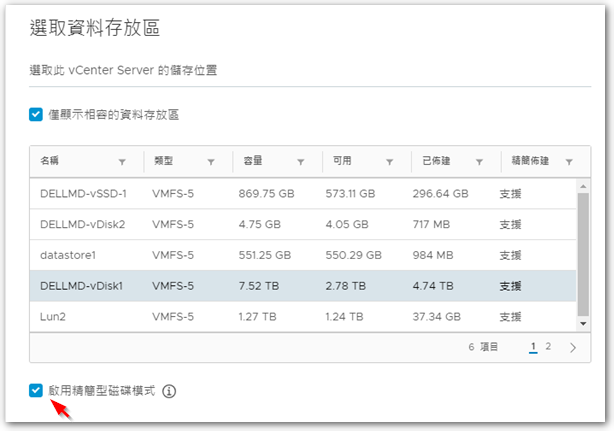
◎ Enter during the upgrade process,A set of IPs to be temporarily used for the new version of vCSA,After the upgrade is complete,The new version of vCSA will automatically change back to use the original IP of the old version。
※ It is recommended to set an IP in the same network segment as the previous version of vCSA。
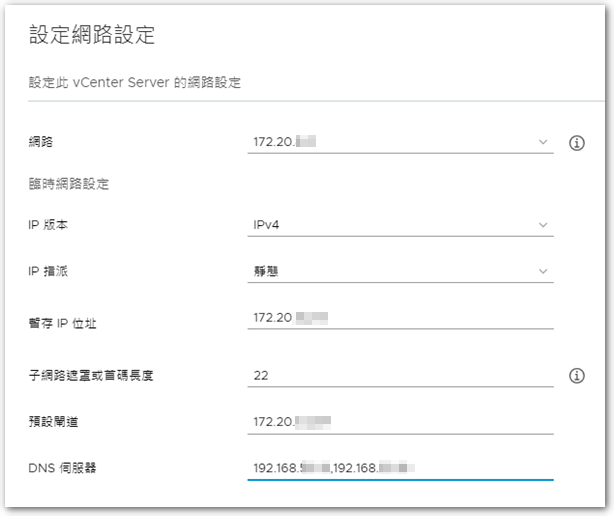
◎ Confirm that the information is correct。
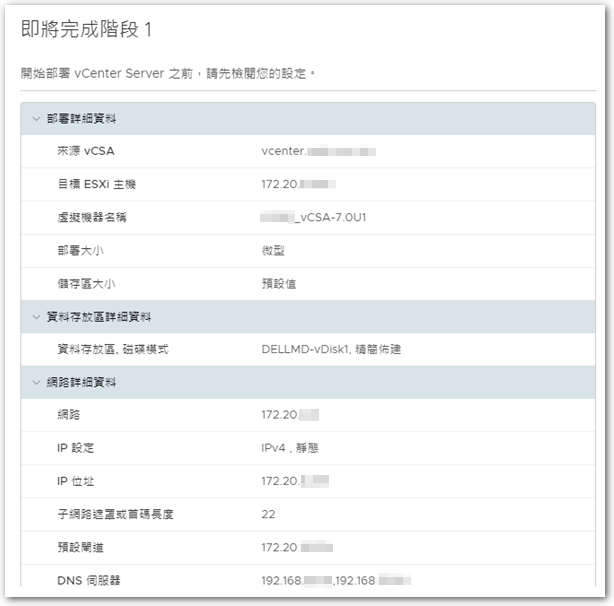
◎ Start the first stage of the upgrade process-build a new vCSA。
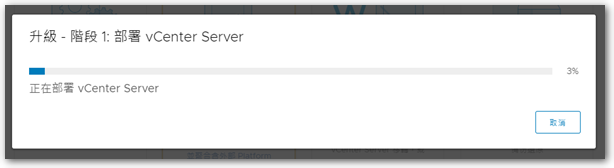
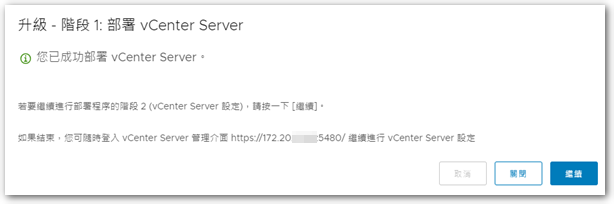
◎ After completion,Proceed to the second stage-transferring data。
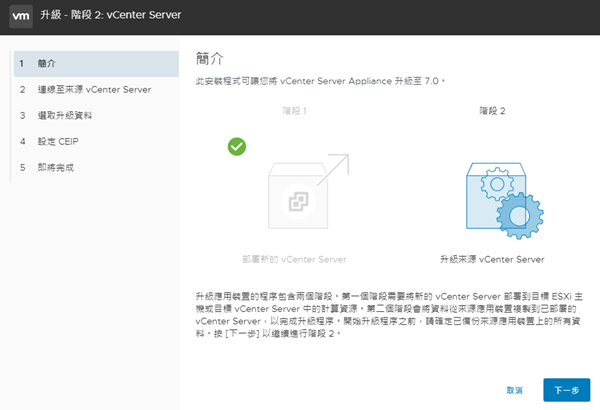
◎ Check before transfer,My environment is relatively simple,So all he warned can be ignored。
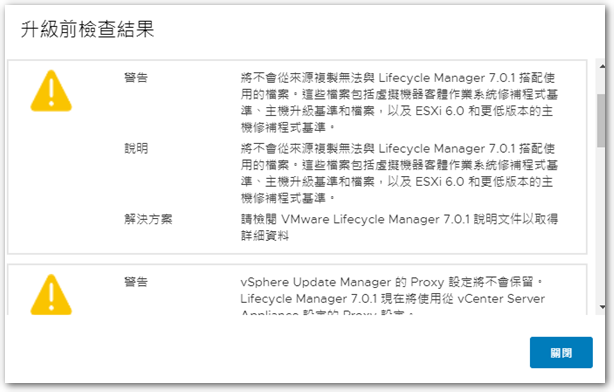
◎ Select the data to be transferred。
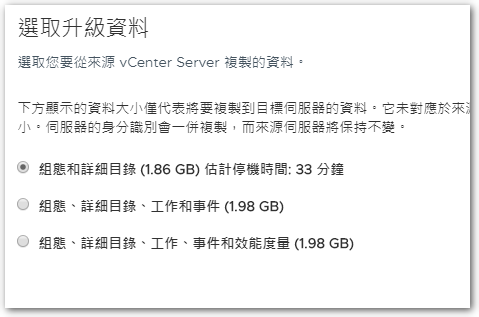
◎ After completing the final confirmation,Check the "Backed up..." option below,You can start the second phase of the upgrade process。
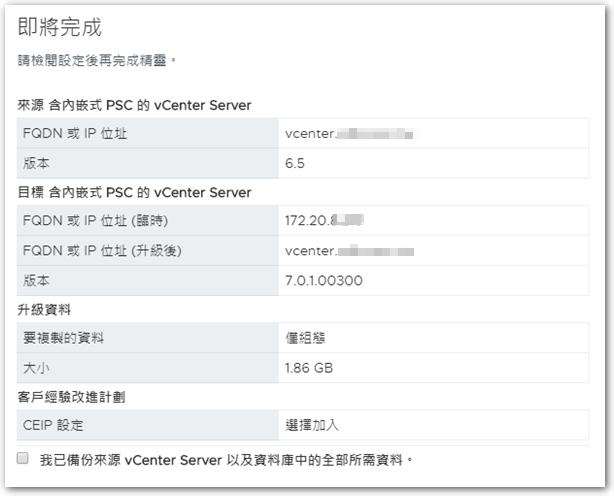
◎ The second stage will take a long time,After the end, the vCSA upgrade action will be completed。
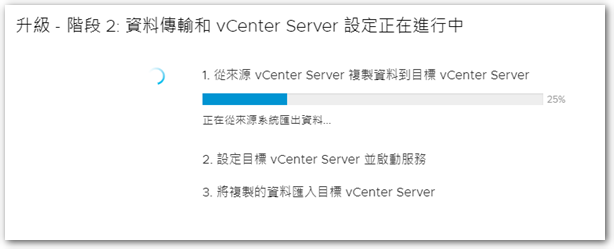
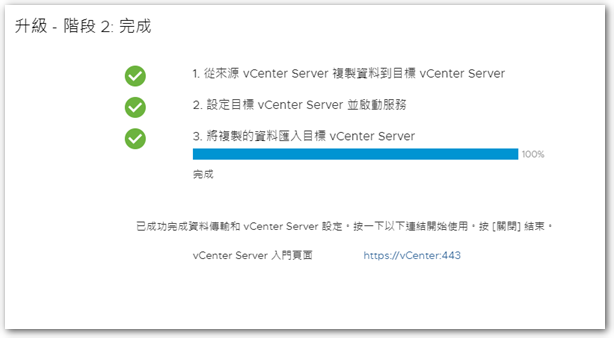
【參考連結】
- Upgrade vCenter Server Appliance 6.0 To 6.5 | Old Sen Chang Tan

















[…] Upgrade vCenter Server Appliance 6.5 To 7.0 | Old Sen Chang Tan […]