 vCSA source version:5.5 U3k 9911210
vCSA source version:5.5 U3k 9911210
vCSA target version:6.0 U3i 13638623
◎ Unzip vCSA 6.0 U3i 13638623 ISO file of,Enforcement “vcsa-setup.html”。
◎ The first time it is executed, it will pop up to "Install Client Integration Plug-in",Click to install "VMware Client Integration Plug-in 6.0.0" in order、”VMware Plug-in Service” Two programs。
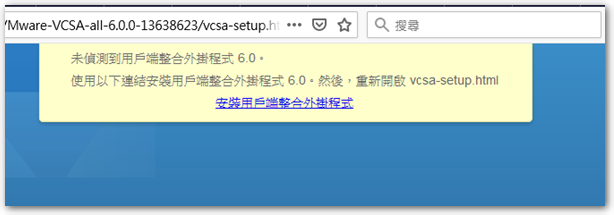
◎ Re-browse after installation “vcsa-setup.html” The following screen will appear,Select "Upgrade"。
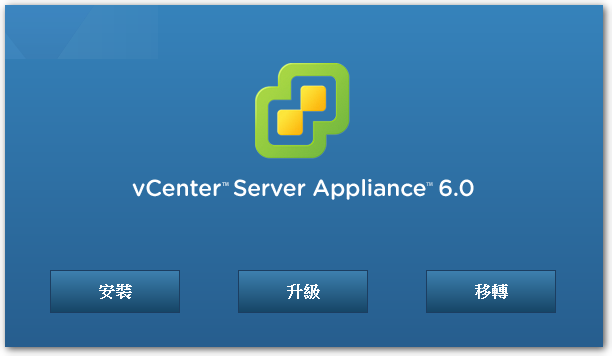
◎ After agreeing to the authorization information,Will be reminded that only from vCSA 5.1 U3 or 5.5 upgrade。
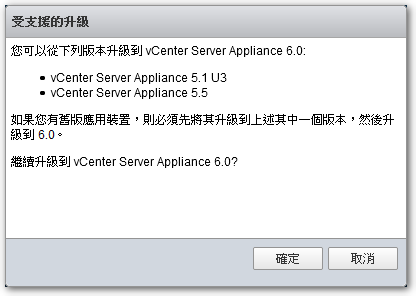
◎ Then enter the vCSA to be deployed 6.0 ESXi server information for。
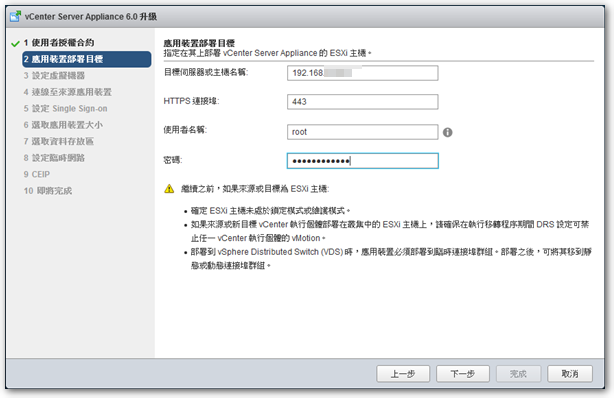
※ In the previous step, I entered vCSA at the beginning 5.5 VM login information for,As a result, an error message such as "Unable to authenticate to the target server" pops up。
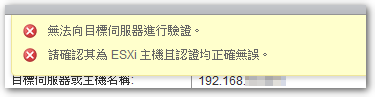
◎ Enter vCSA 6.0 VM name。

◎ Here is mainly to enter vCSA 5.5 Related information,Here are a few explanations:
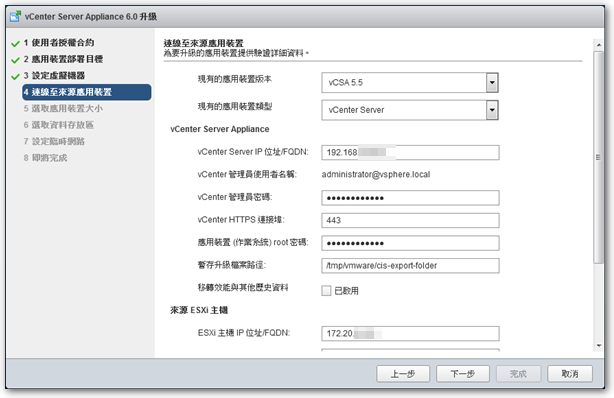
Existing application device version:vCSA 5.5
Existing application device type:Embedded Platform Services Controller
※ I originally chose "vCenter Server" here,Because I thought PSC was 6.0 New features,But after pressing the next step,The error message that pops up shows that I should be an embedded PSC,So choose "Embedded Platform Services Controller" instead。
Cannot upgrade vCenter Server Appliance with an external Platform Services Controller because the Platform Services Controller is deployed as part of an embedded deployment model. Upgrade the vCenter Server Appliance instance to vCenter Server Appliance with an embedded Platform Services Controller.
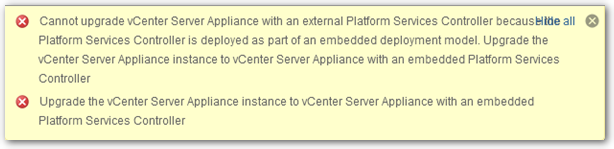
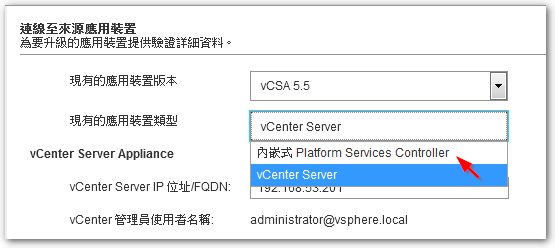
VCenter administrator password:Here is the password of administrator@vsphere.local,Instead of root password。
Application device (Working system) root password:This is the root password。
※ Since I will vCSA in the first two years 5.0 Rise to 5.5 Changed the root password when,So my administrator@vsphere.local is the old password,And root is the new password。
◎ Enter vCSA 5.5 ESXi host information。
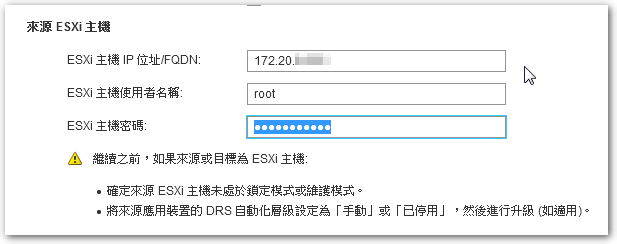
◎ Choose the right option according to your needs。
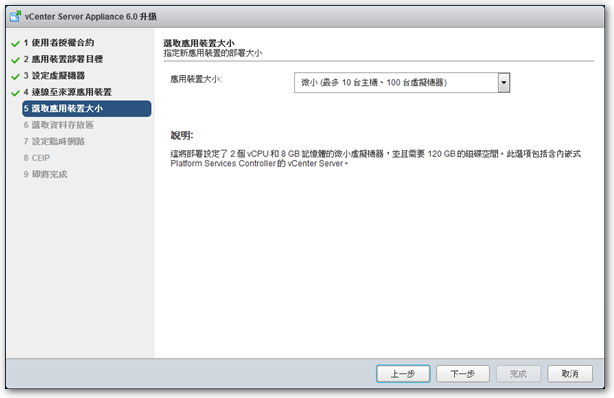
◎ Choose vCSA 6.0 The data area to be stored in the VM。
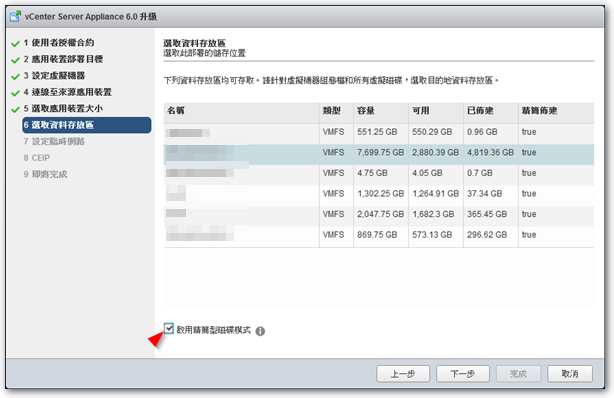
◎ In the process of upgrading,vCSA 6.0 Will use a temporary network address,Until after completing the upgrade procedure,Will be converted back to the original vCSA 5.5 IP address of。
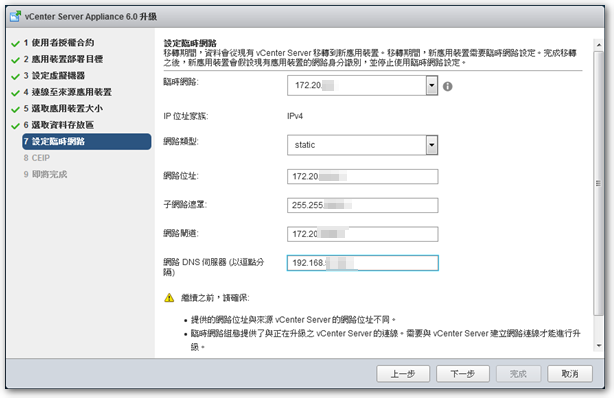
※ It is recommended to use vCSA 5.5 IP in the same network segment,Otherwise, you may only be able to choose a single interface due to the limitation of the "temporary network",And cause one group of IP to be unable to connect。
◎ Then it will start to transfer and upgrade。
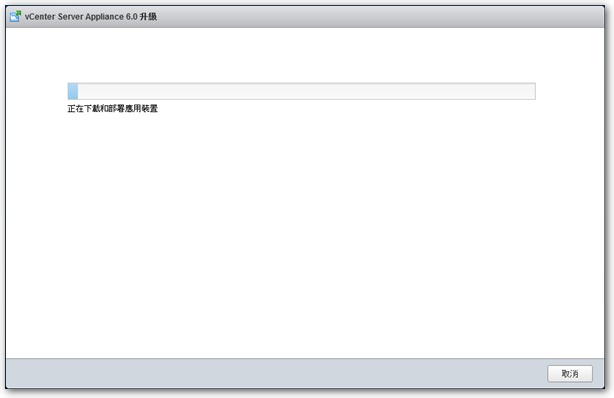
The above is to upgrade the vCenter Server Appliance 5.5 To 6.0 step,But in fact, I did not upgrade successfully at once,Encountered an error of fileTransfer.exe 0xc0000018 in the last step,Many .rpm files were not successfully transferred,Lead to vCSA 6.0 Become four different,A bunch of error messages,Fortunately, in the end, I have succeeded again.,The approach is roughly explained as follows:
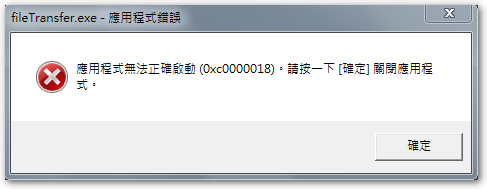
1. In vCSA 6.0 Shut down all ESXi Hosts after ``disconnecting'' in sequence。
2. Start vCSA 5.5,"Disconnect" and then "Connect" to each ESXi Host。
3. Clear warning messages for all VMs。
will return to the state before the upgrade,Then please refer to "vSphere Web Client cannot upload files"This description,Solve the problem of client integration plug-in first,Update vCSA again。
【參考連結】
















