 Last night for the first time through the Web, even into the vCenter Server Appliance,After a look at Information,Can be found directly through the Web patch update,They point down。After the update,Screen display needs to reopen,After restarting the vCenter Server Appliance,Will appear”NO NETWORKING DETECTED. PLEASE LOGIN AND RUN THE COMMAND /opt/vmware/share/vami/vami_config_net TO CONFIGURE THE NETWORK”Error message。
Last night for the first time through the Web, even into the vCenter Server Appliance,After a look at Information,Can be found directly through the Web patch update,They point down。After the update,Screen display needs to reopen,After restarting the vCenter Server Appliance,Will appear”NO NETWORKING DETECTED. PLEASE LOGIN AND RUN THE COMMAND /opt/vmware/share/vami/vami_config_net TO CONFIGURE THE NETWORK”Error message。
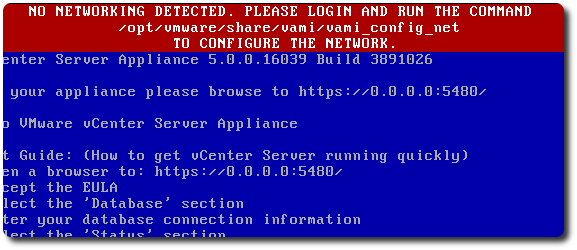
Internet goo dog,Quickly find the official KB,Just when the situation described in KB happy with me as kind of a mold die,I did not expect solution turned out to be reminded that before the update,I remember doing a snapshot ...,Then taught how to do a backup card Profile,And so on the face of this problem,There is a solution。After reading an instant bolt from the blue,Later, the trial did not give a variety of ways,It was found that the IP can not be written profile,The foregoing description of plus KB,Think of the card should be an exception profile。
Then try to help the environment Appliance VMXNET3 of a new card,Still invalid after reopen,And then search the Internet”failed to read network interface files for eth1″The approach,I have found another article KB,The new card is reset by following these steps:
::Copy the /etc/sysconfig/networking/devices/ifcfg-eth0 to /etc/sysconfig/networking/devices/ifcfg-eth1 file by running this command: cp /etc/sysconfig/networking/devices/ifcfg-eth0 /etc/sysconfig/networking/devices/ifcfg-eth1 ::Open the ifcfg-eth1 file using a text editor. ::Delete the vi /etc/sysconfig/networking/devices/ifcfg-eth1 command as it is specific to the vi editor. The user can choose to use any editor for this purpose. ::Edit the file adding values for your network. ::For example: DEVICE=eth1 BOOTPROTO='static' STARTMODE='auto' TYPE=Ethernet USERCONTROL='no' IPADDR='192.168.1.117' NETMASK='255.255.255.0' BROADCAST='192.168.1.255' ::Create a symlink for this file in /etc/sysconfig/network by running this command: ln -s /etc/sysconfig/networking/devices/ifcfg-eth1 /etc/sysconfig/network/ifcfg-eth1 ::Restart the networking service to activate the new setup, by running this command: service network restart
After doing,Appliance finally resurrection,Looks after update,I do not know why he was going eth1 does not exist (Originally eth0),So long as the new card,Then set up the relevant,Can be solved。
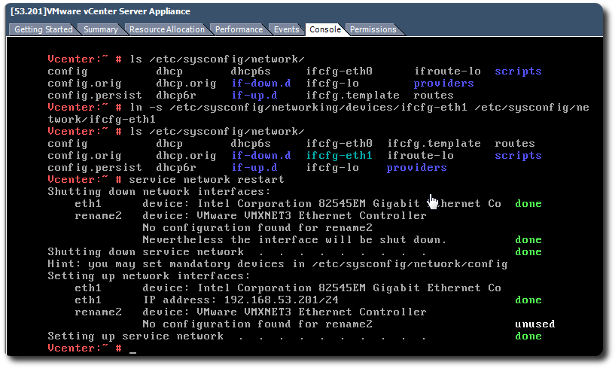
【參考連結】
















