 Version before vCSA upgrade:6.0 U3i 13638623
Version before vCSA upgrade:6.0 U3i 13638623
Version after vCSA upgrade:6.5 U3f 15259038
◎ Unzip the ISO file,Enforcement “vcsa-ui-installerwin32installer.exe”,Language can be switched in the upper right corner。
◎ Click "Upgrade"。
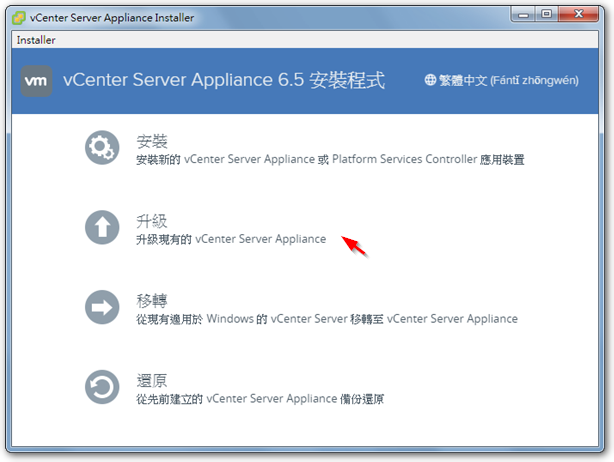
◎ This time 6.5 The upgrade program is pretty detailed for the upgrade process,I feel pretty good。
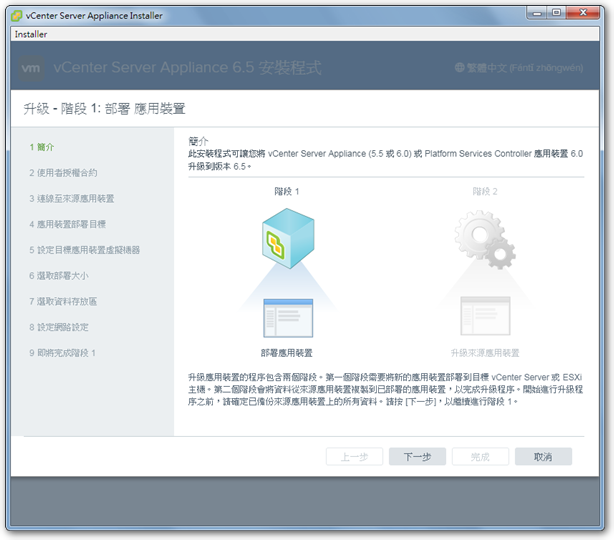
◎ Enter the information of the old version of vCSA,And click "Connect to Source"。
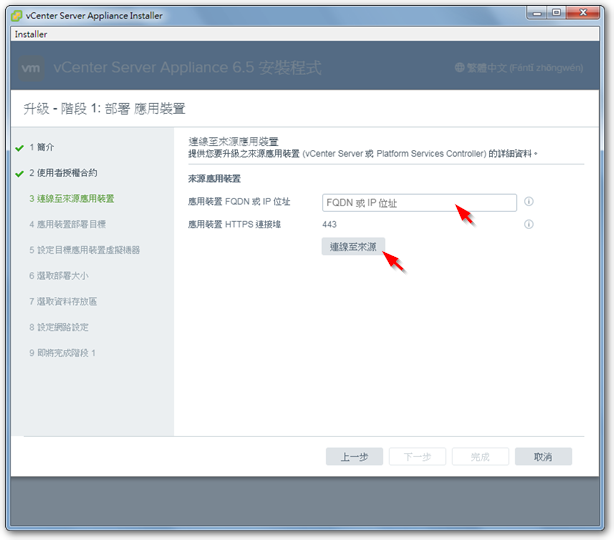
◎ Also input the information of the old version of vCSA。
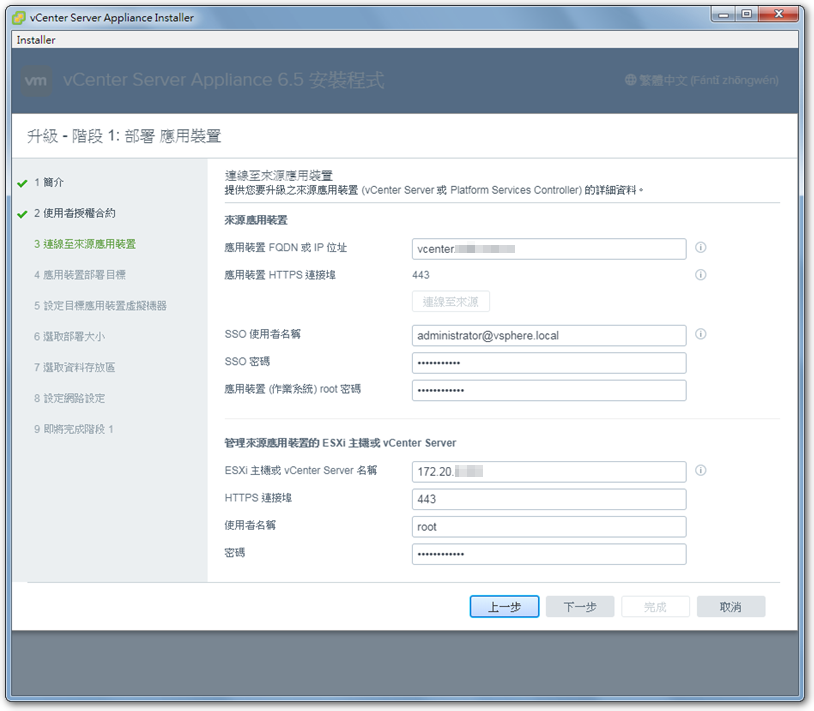
◎ Enter the ESXi host information to be stored in the new version of vCSA。
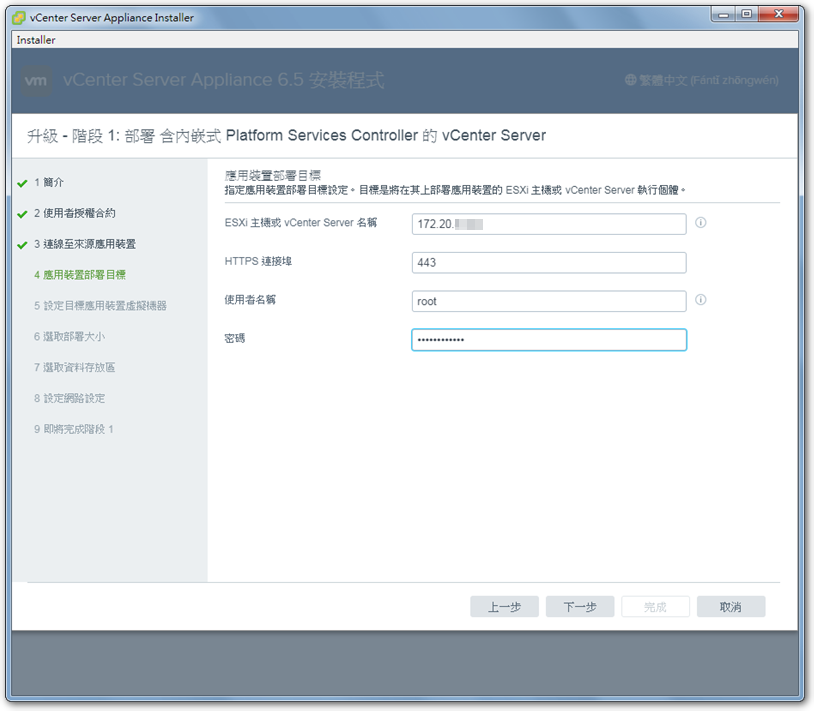
◎ Enter the new version of vCSA information。
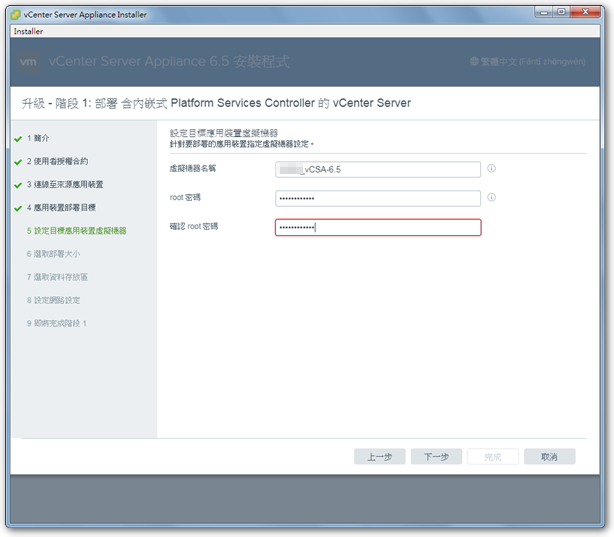
◎ Choose suitable resource options according to the suggestions。
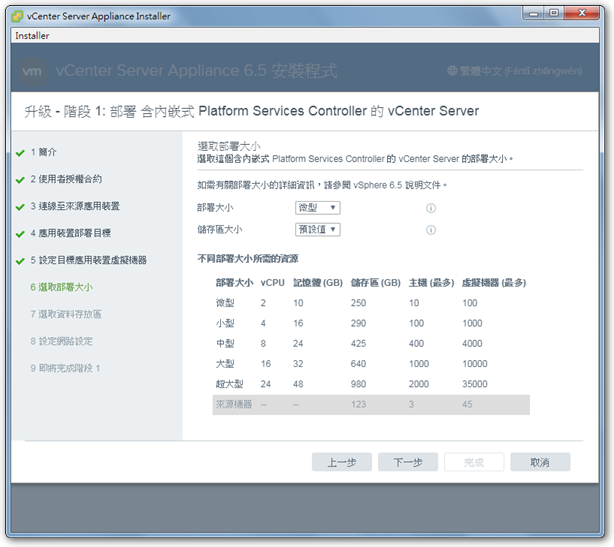
◎ Select the datastore to store the new version of vCSA。
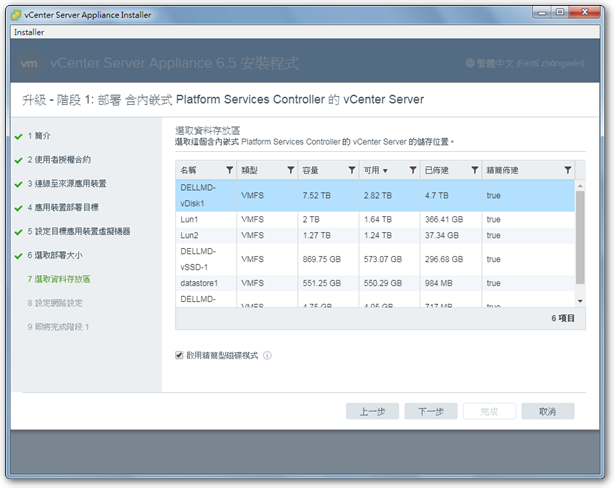
◎ Enter during the upgrade process,A set of IPs to be temporarily used for the new version of vCSA,After the upgrade is complete,The new version of vCSA will automatically change back to use the original IP of the old version。
※ It is recommended to set an IP in the same network segment as the previous version of vCSA。
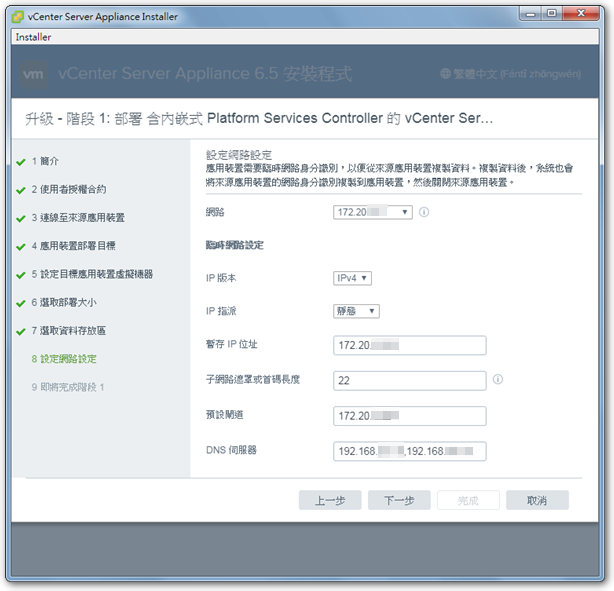
◎ Confirm that the information is correct。
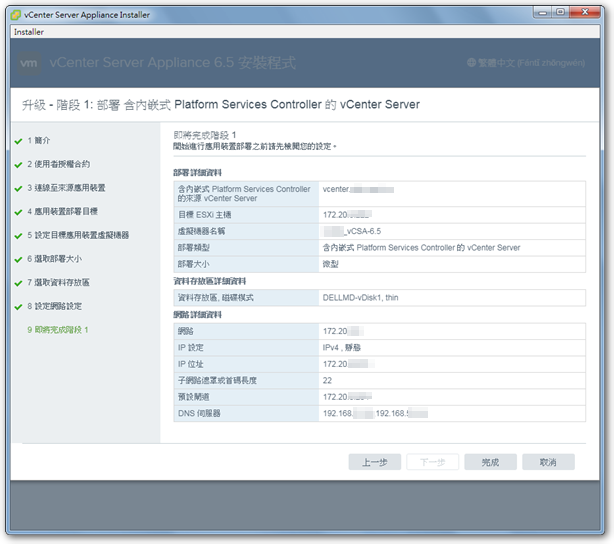
◎ Start the first stage of the upgrade process-build a new vCSA。
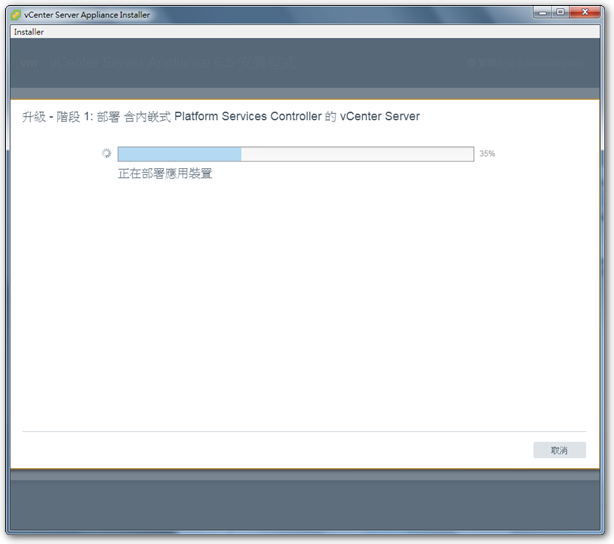

◎ After completion,Proceed to the second stage-transferring data。
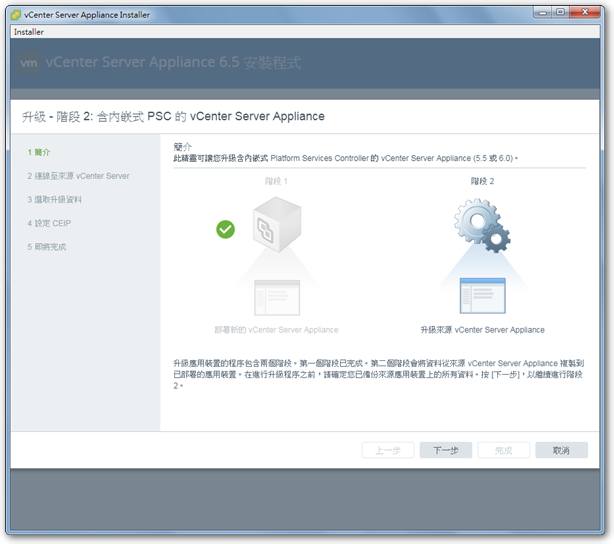
◎ Check before transfer,This shows that my old version of vCSA's SSH is not turned on。
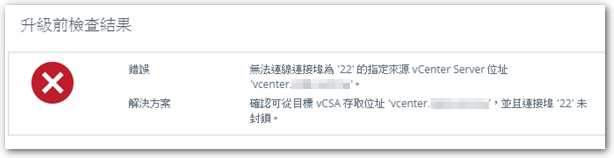
◎ Via https://ip:5480 Connect to the old version of vCSA,Open SSH。
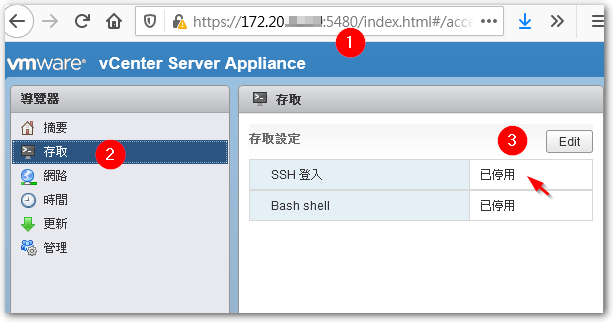
◎ After checking again,List three warnings:
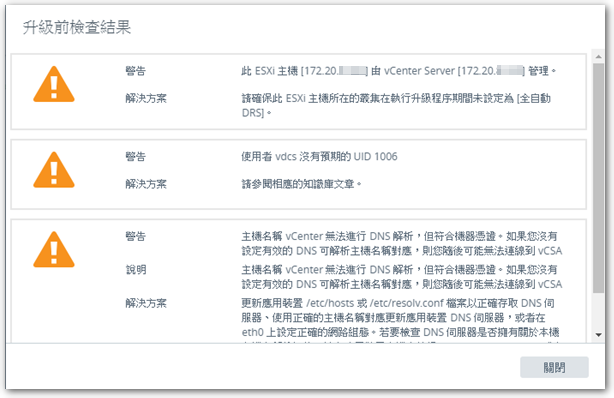
the first item:My Essentials Plus is not authorized by DRS,So it can be ignored。
second section:reference kb52559 instruction of,Since I didn’t use the Content Library function,So you can just ignore the UID of this vdcs 1006 caveat。
the third item:I originally entered the relevant settings in /etc/hosts on Windows,So confirm that there will be no problem。
◎ Select the data to be transferred。
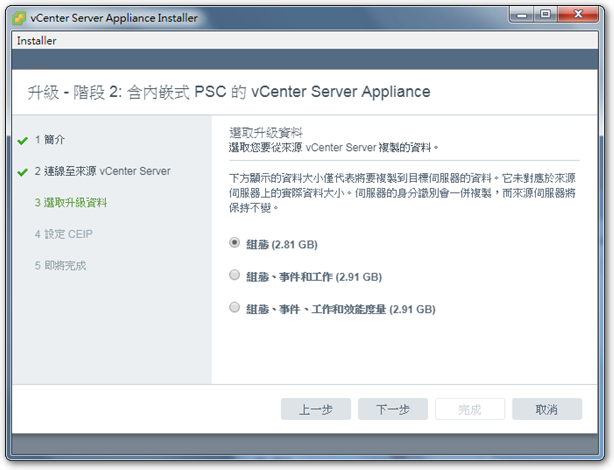
◎ After completing the final confirmation,Check the "Backed up..." option below,You can start the second phase of the upgrade process。
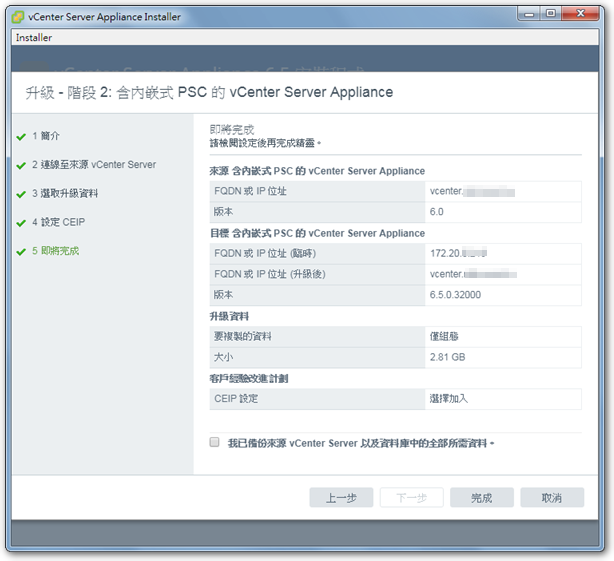
◎ The second stage will take a long time,After the end, the vCSA upgrade action will be completed。
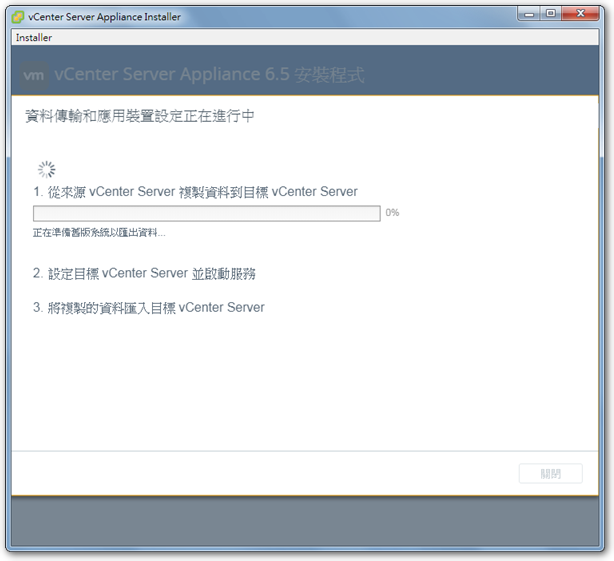
Last,remind,Ascend 6.5 After edition,You can no longer connect to vCSA through the computer version of the vSphere Client,But you can only use the web interface to connect。
【參考連結】

















[…] "Upgrade vCenter Server Appliance 6.5 To 7.0 | "Old Sen Chang Tan" in "Upgrading vCenter Server Appliance 6.0 To 6.5> Post a message […]
[…] Upgrade vCenter Server Appliance 6.0 To 6.5 | Old Sen Chang Tan […]