 Before installing Windows Server 2019 Time,Have noticed that the Server Core environment is selected by default,I feel that Microsoft wants to push the operating environment of this instruction mode。And after completing the Windows Server installation,When opening the Server Manager,Then it will suggest that we try to use “Windows Admin Center” IT,So if you want to say it, then try Windows Server 2019 Server Core install Windows Admin Center。
Before installing Windows Server 2019 Time,Have noticed that the Server Core environment is selected by default,I feel that Microsoft wants to push the operating environment of this instruction mode。And after completing the Windows Server installation,When opening the Server Manager,Then it will suggest that we try to use “Windows Admin Center” IT,So if you want to say it, then try Windows Server 2019 Server Core install Windows Admin Center。
◎ After installing Server Core,It is recommended to directly enter the sconfig command (System Config)。This command can complete most of the settings required when the operating system is installed,Includes IP settings、Windows Update,And enable, etc.。
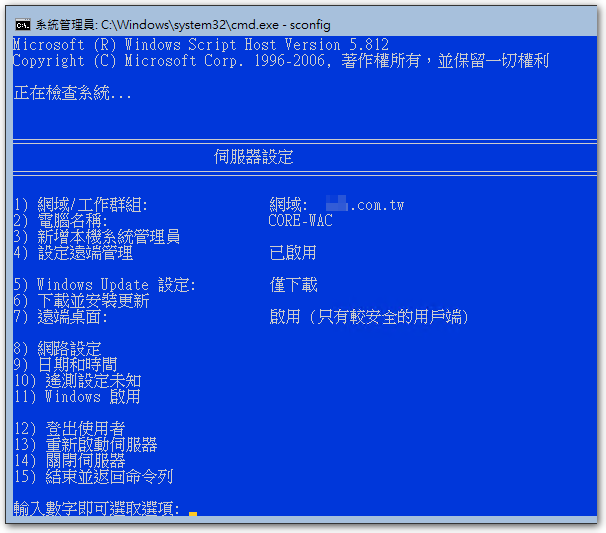
◎ to Microsoft Evaluation Center Download Windows Admin Center。
◎ Then copy the installation file to this computer through Netfang。(I haven't thought of a better way ..)
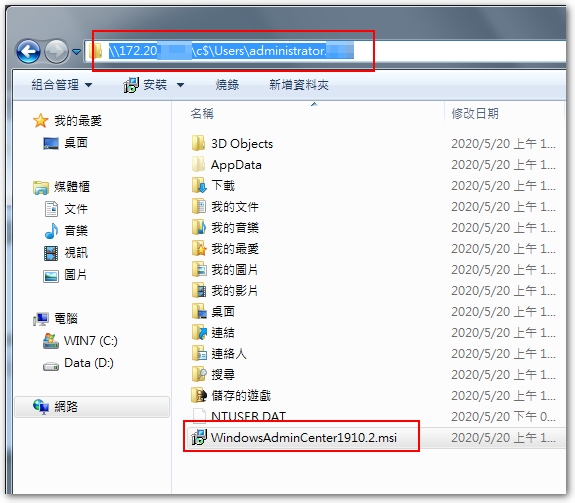
◎ Enter the following command to start the installation:
msiexec /i WindowsAdminCenter1910.2.msi
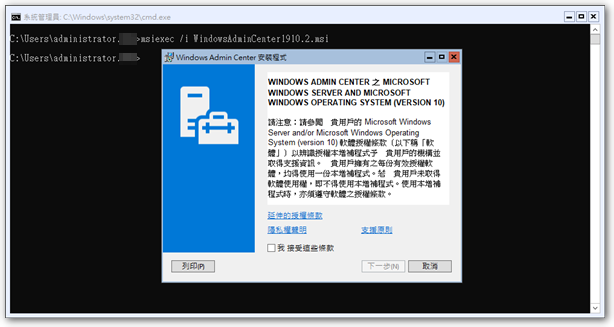
◎ Use default settings。
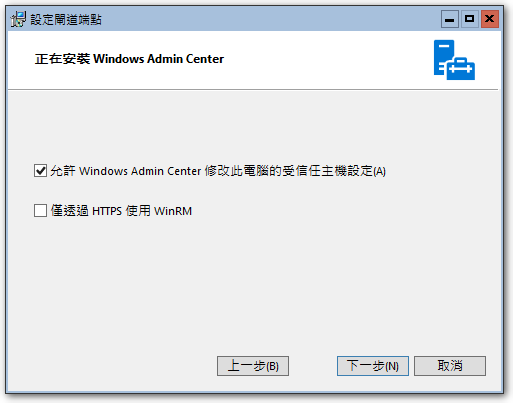
◎ Use the certificate issued by yourself。
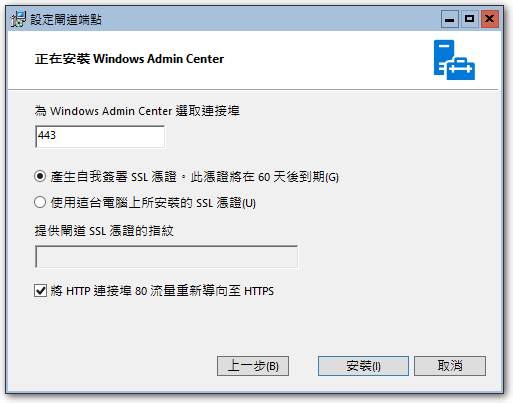
◎ After completion, you can access the browser from another computer,Enter the URL of this station,And log in with an account with administrator rights on this computer。
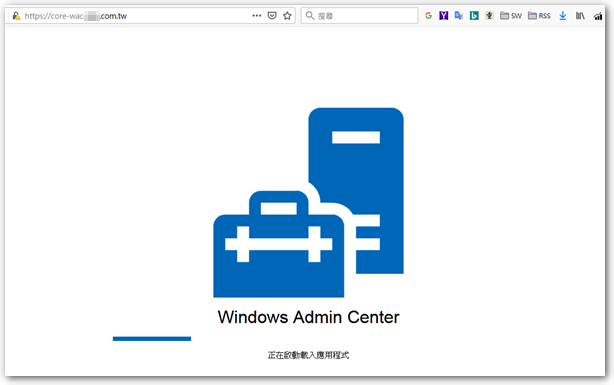
【參考連結】
- Webmaster 153 period – New version of WAC is free and easy to use ~ Weithenn of indeterminate power
- On Windows Server 2016 Install Windows Admin Center in Core mode – IT Read
- Introduction to basic management of Windows Server Core @ 毛 哥 资讯 LOG :: Tycoon ::
- Try Windows Admin Center at Microsoft Evaluation Center
















