 starting from today,A flash info icon will appear when opening a webpage with Flash and it cannot be used,Will jump to Adobe Flash Player EOL General Information Page,There are a lot of reasons why Adobe does not let Flash execute,But it didn’t say if you have to continue using time,How to do。
starting from today,A flash info icon will appear when opening a webpage with Flash and it cannot be used,Will jump to Adobe Flash Player EOL General Information Page,There are a lot of reasons why Adobe does not let Flash execute,But it didn’t say if you have to continue using time,How to do。
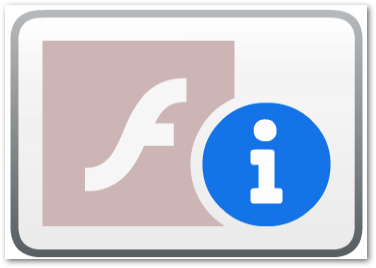
Of course I know that there are many flash problems,High security risk,Avoid it,However, many companies’ environments are difficult to improve in the short term,Such as old systems or equipment,A small part of it contains flash elements,This time 1/12 blockade action,Let us not even enter the internal vmware console,So I had to test how to avoid the EOL problem of flash。
original assessment,It should be when the webpage wants to load the flash component,First led to the adobe website,Then the EOL icon appears,So just block the adobe website to solve it,But think about it, the probability should not be high,It is more likely that when Adobe updated the flash for the last time,Write the EOL related code in,Judge as long as 1/12 On arrival,No longer run flash normally,So try to adjust the computer date forward to 1/11,Sure enough, the flash works normally。
【method one】
Adjust the computer date to be earlier than 1/12 Date of,But this method is only suitable for relatively simple pages,For example, switch console, etc.,If it is a system,Adjusting the date is not a good way。
【Method Two】
Download the old version of flash,The old version of Flash has no EOL judgment function,Thus, in 1/12 Still work。I use 29.0.0.140 Version test,Can be used normally。
◎Adobe Flash Player 29.0.0.140 Download
remind:This method is only a temporary solution to urgent needs,It is recommended to replace flash related products as soon as possible in the long run。
2021/01/14 Update
[Method Three]
Keep using the latest 32 Version,And turn on”C:\WindowsSysWOW64MacromedFlashmms.cfg”,Add content below:
EnableAllowList = 1 EnableWhitelist = 1 AllowListUrlPattern=https://www.yourSite.com/ WhitelistUrlPattern=https://www.yourSite.com/ # 如果有 port 要加上, # 例 https://www.yourSite.com:9443
This method will only release flash for websites you trust,Relatively high security。
2021/02/08 Update
【Method Four】
Some netizens said the above method was originally effective,Later it was invalid。Just simply test using "Method 2" and "Method 3",The browser will pop up a pattern without Flash installed,It doesn't matter if it is IE or Firefox,The guess is that the browser also removes support,So try to use the old version of Firefox (51.0) Add "Method Two",As a result, you can successfully connect to devices with Flash。
Can use Firefox 51 Because this version is the last version of Firefox that supports Java,So I keep the installation files,This is also for connecting some old switches,Therefore, I wrote another article before "Use Java components through Firefox」。
[Links]
- Adobe Flash 2021/1/12 terminates content playback – Neo Insight
- Adobe Flash Player End of Life
- Adobe Flash Player 29.0.0.140 Chinese offline installation version (Windows / Linux / macOS) – Airoute software download area

















Thanks for the information。
Refer to this link:
Firefox free to install the built-in Flash Player 32.0.0.465 version
Destination URL:
https://mega.nz/folder/bLAAALIA#DZP5Topr5t-xQHD0NRoduQ
1.EOL time limit has been lifted。
2.There is no longer a warning that the plugin has a security hole and needs to be updated。
You can try an old browser,With the old version of Flash,I have an updated article,Xie Xie 您。
At first it was ok, but after a few days it won’t turn on again
😀
effective
You're welcome 🙂
Thank you for providing a way to continue using flash,Because they are working internally and not externally,So even if it is used, it is not dangerous。