 【環境】
【環境】
● work system:Windows Server 2019
● website platform:IIS 10
● voucher website:ZeroSSL.com (Let’s Encrypt)
【step – Generating a CSR]
◎ open IIS,After selecting the local server,Double-click the "Server Certificates"。
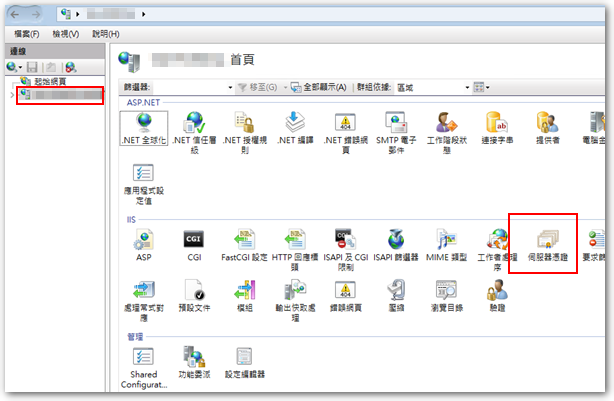
◎ right-click in the blank,Or "established credentials required" field select the right action。
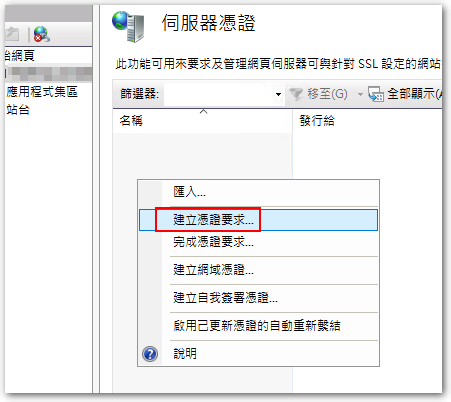
◎ "common name" Please enter the correct URL,The remaining fields to fill in, as the case。
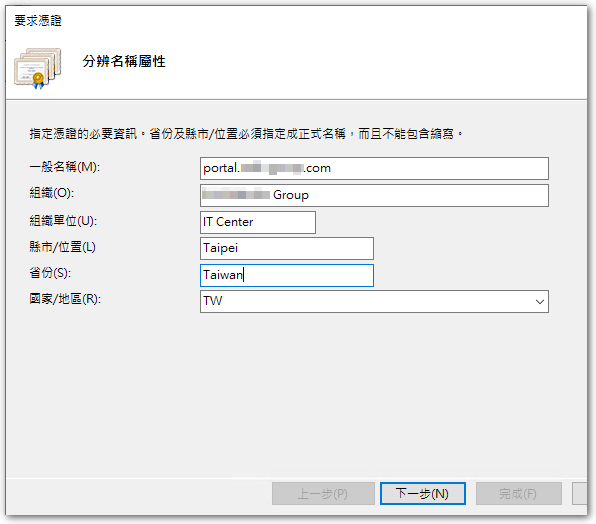
◎ accordance "Chinese InternetTeaching Help "of,The current certificate will be required bit length”2048″(Default is 1024)。
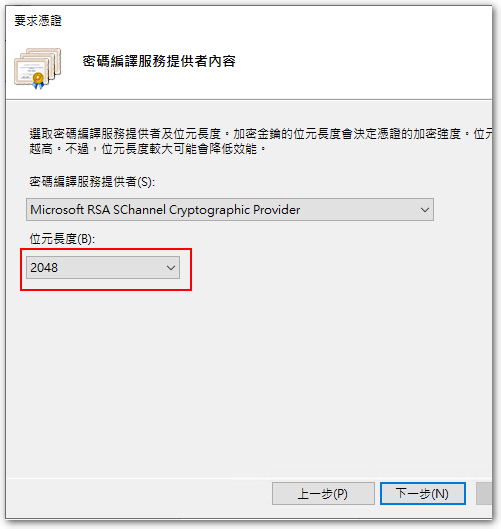
◎ select the storage location of the file to be generated CSR。
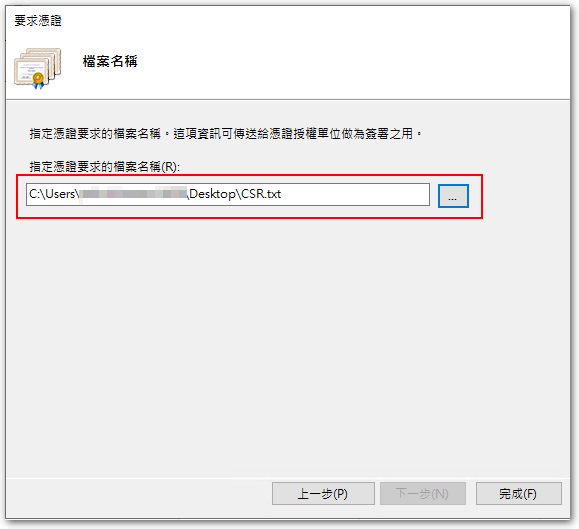
【step – Application Voucher
◎ open ZeroSSL.com,Click on "ONLINE TOOLS"。
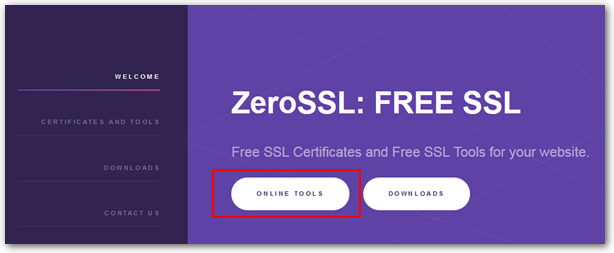
◎ in FREE SSL Certificate Wizard Click "START"。
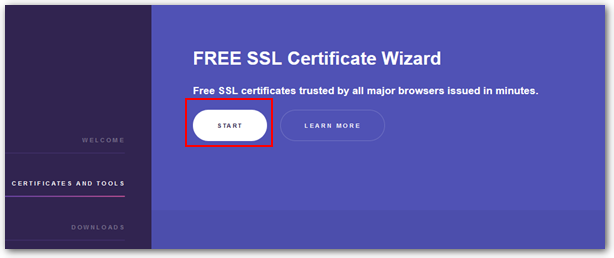
Email and left side of the screen ◎ Let's Encrypt Key optionally filled,Can not fill。
◎Make sure the right screen before the paste steps generated CSR file content,If you just enter Domains,Make your site generate its own CSR,It will be imported when IIS,The problem occurs。
◎ lower left corner of authentication,The actual situation choose to follow,I use DNS。
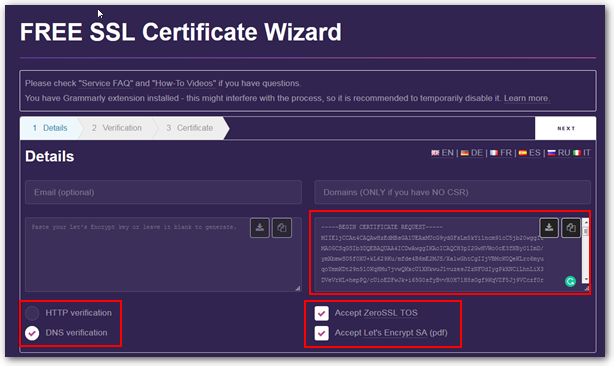
This step is ◎ through DNS verification screen,The value can be added to DNS。
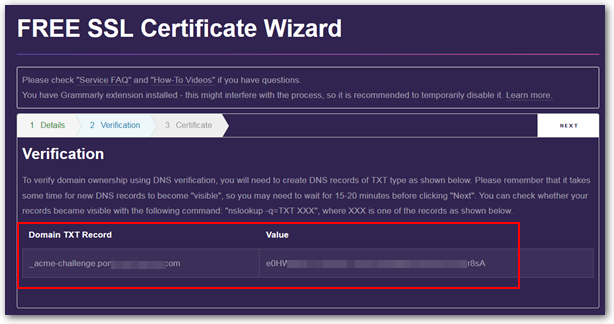
After completion ◎,You can download the certificate file(domain certificate)。
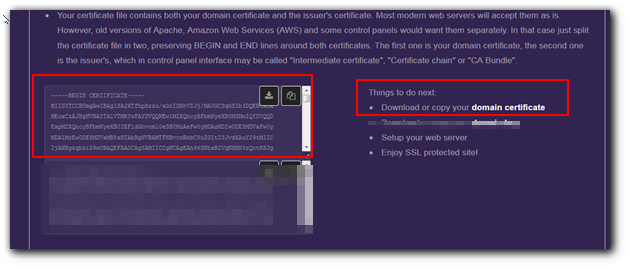
※ This is a step I had to use SSL For Free Of service,But in that period of import CSR,CSR's website has been said that I have a problem,So finally had to switch to normal before ZeroSSL。
【step – Import Certificate]
◎ IIS into a "server certificate" screen,Right click select "complete certificate requirements."。
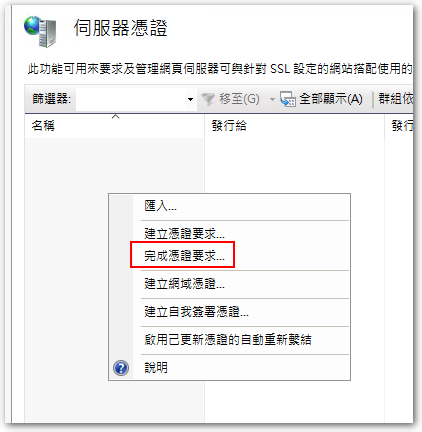
◎ select the file you just downloaded certificate,And give a name。
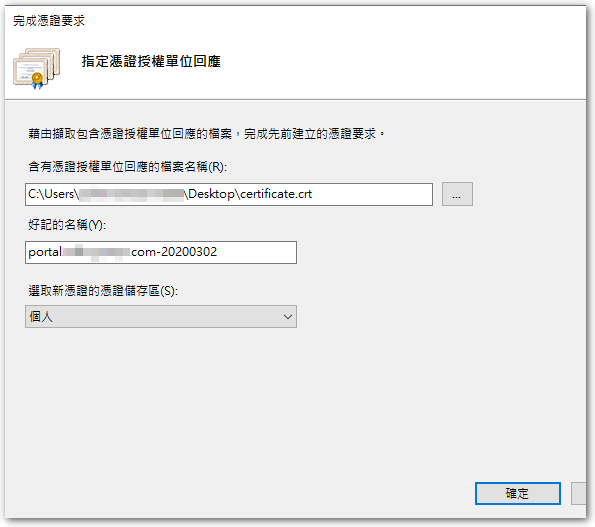
◎ after completion certificate can see details。
◎ suggestions by clicking refresh(F5),Look at the credentials will not go away,If you apply the steps in front of the voucher is not labeled CSR IIS generated,After the refresh will disappear。
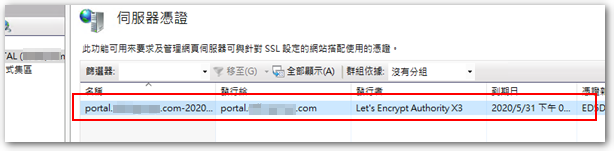
【step – Use Voucher
◎ select the destination site,Press the right of "tying"。
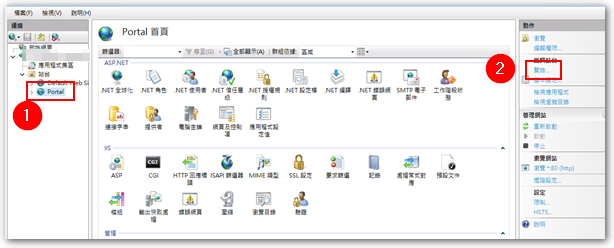
◎ Select "Add"。

◎ selection “https”,Import “Host Name”,Finally, just select import certificate,Press OK to complete。
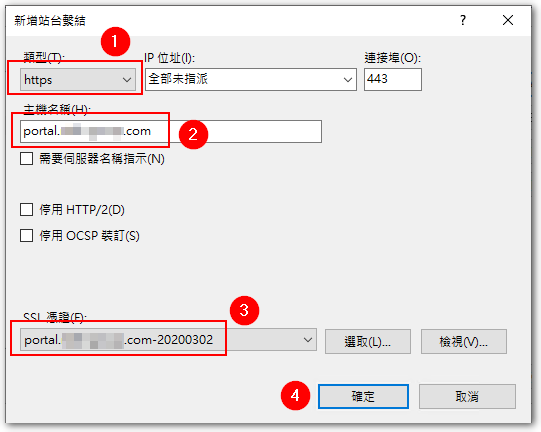
[Side story – Website only limited use https]
◎ select the destination site,Click "SSL Settings"。
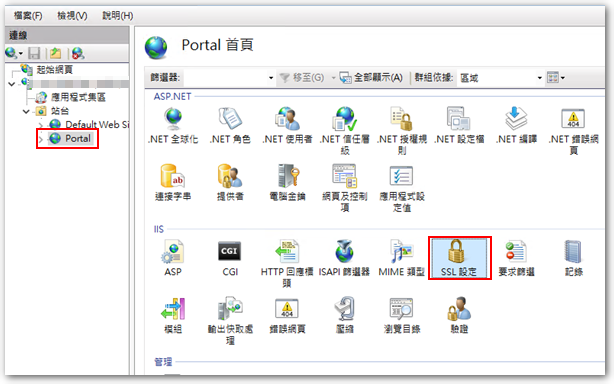
◎ Check the "Require SSL",Then press the right action window 'Apply' to。
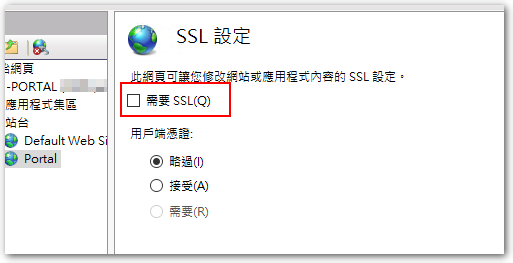
[Side story – http automatically transferred https]
◎ select the destination site,Click "Error pages"。
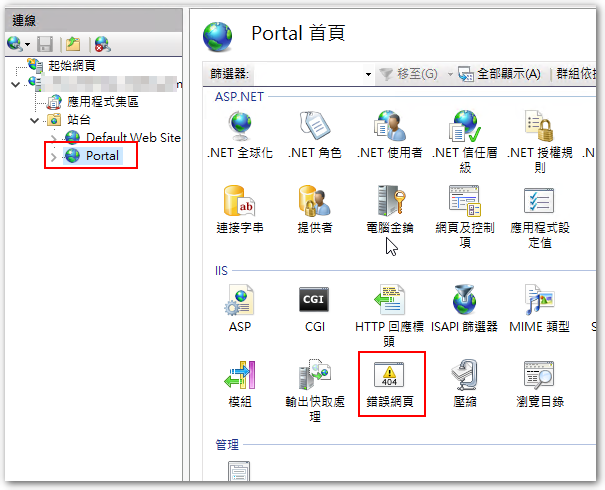
◎ right-click in the blank,Or select "New" in the action field to the right。
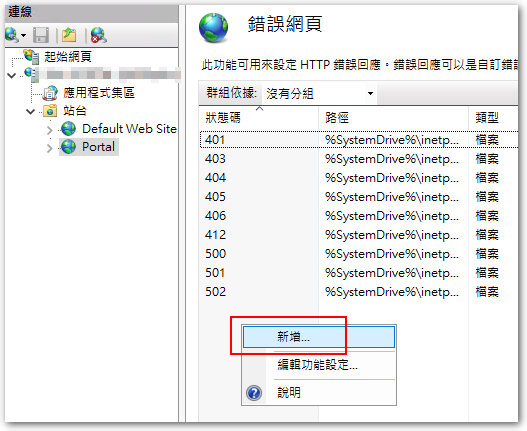
◎ In the "status code" input “403.4”。
◎ Select "response 302 Redirect "。
◎ in "absolute URL" enter the URL with https,Then press "OK" to
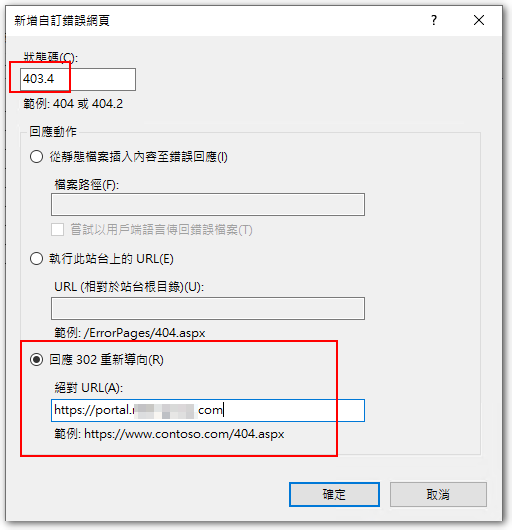
【參考連結】
- Chinese Internet: Teaching SSL certificate file
- Free SSL Certificates and Free SSL Tools @ ZeroSSL – Zero cost SSL
- IIS HTTP forced to turn HTTPS simple approach-Dark thread

















Leave a Reply