 Line Official suggestion to use Line on Linux,This can be achieved by installing the Line Extension (Google Extension) in Google Chrome,So it has been used in this way all the time。Just in use,I always feel that the action of opening Chrome first is a bit redundant,So look online to see if there are other solutions that can be executed in Manjaro,After finding this "Run Chrome's Line extension as a standalone program on Linux"Article,Just what i want(Thank you enough),So try to compare with Manjaro,The following are the steps。
Line Official suggestion to use Line on Linux,This can be achieved by installing the Line Extension (Google Extension) in Google Chrome,So it has been used in this way all the time。Just in use,I always feel that the action of opening Chrome first is a bit redundant,So look online to see if there are other solutions that can be executed in Manjaro,After finding this "Run Chrome's Line extension as a standalone program on Linux"Article,Just what i want(Thank you enough),So try to compare with Manjaro,The following are the steps。
After installing LINE Extension,Open Google Chrome,Click "..."-"More Tools"-"Extended Features"
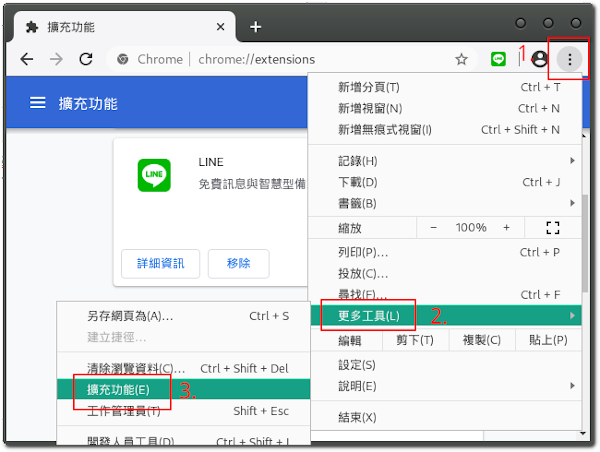
Open the "Developer Mode" in the upper right corner and copy the Line ID,It seems that it should be all “ophjlpahpchlmihnnnihgmmeilfjmjjc”
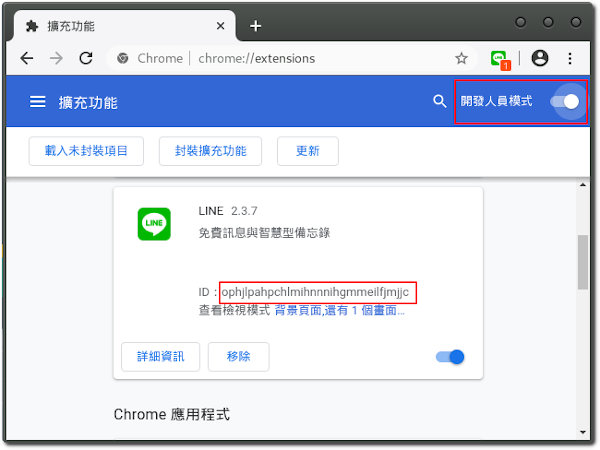
Go online to find a Line icon,Put in a fixed directory,As “/usr/share/icons/Line/” Or “/home / your ID / .local / share / icons / Line /”
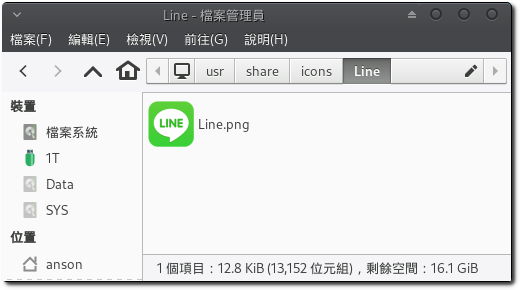
Open the Menu Editor (MenuLibre),Click "+" in the "Internet" item to add
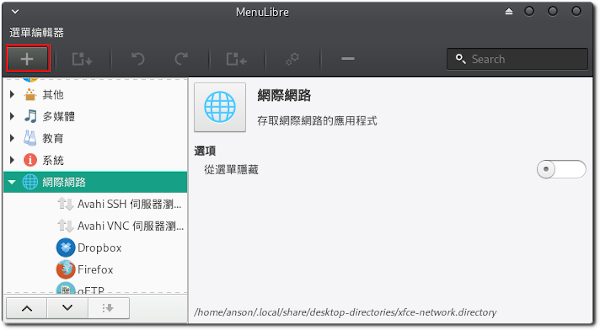
Set the following fields in order
◎ icon:Choose the icon you just downloaded。
◎ Title:Enter it yourself。
◎ Description:Enter it yourself
◎ Command:Enter the following command。
google-chrome-stable --app='chrome-extension://ophjlpahpchlmihnnnihgmmeilfjmjjc/index.html'
Finally, click "Save Launcher" on the top left
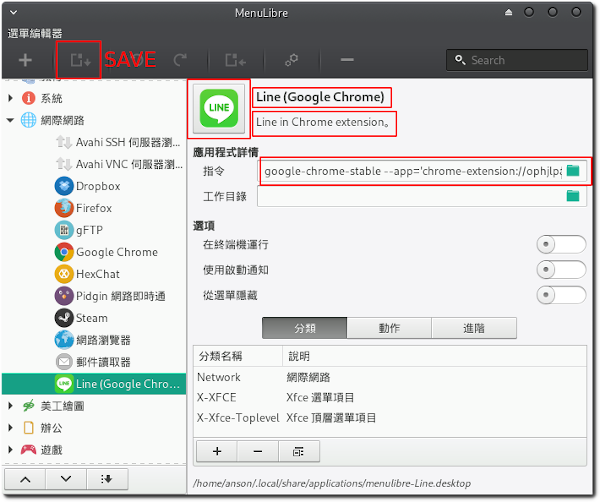
Then you can search for Line in the menu,And can be executed directly。
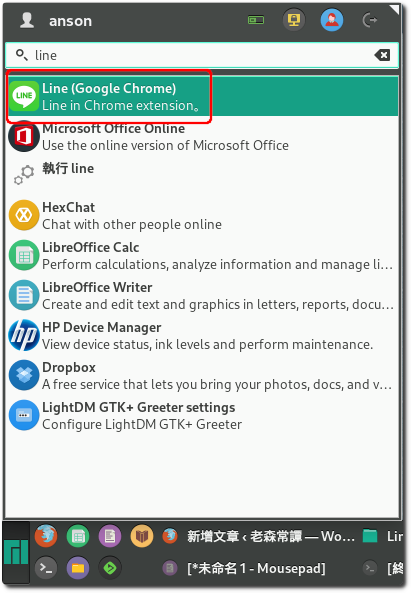
Other,If you want to edit the content of the launcher just now,However, if it cannot be changed in the "Menu Editor",
You can find the file path at the bottom of the screen,Then go in and modify it with a text editor
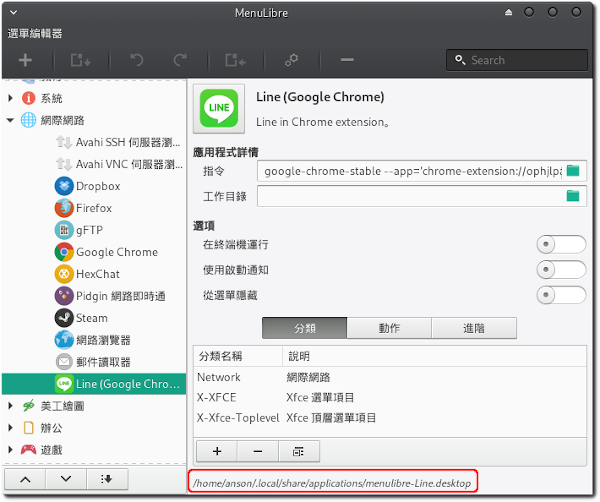
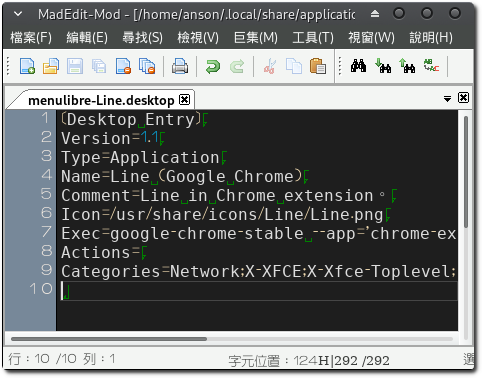
【參考連結】
- Sharing Technology and Games by HKGoldenMr.A Run Chrome's Line extension as a standalone program on Linux

















[…] Telegram For PC runs independently. The next step is to imitate the previous "Let Manjaro run Line (Chrome extension) "Run independently" this article,Make a Telegram For PC […]