 Weekend ready to practice when open XAMPP php,But how could not find where to install XAMPP,From the "Suite Manager" also show my computer does not install,Although wonder why is removed,But he had to try to install a。When the "Suite Manager" to install from,But the picture cards”Extracting package (this might take several minutes, don’t give up!)”,First let him run more than one hour not moving,The second direct let it run all night,The result is still the same,Searching for a bit,Other users abroad have encountered the same situation,It seems there is no clear solution。Later, go to the official looked at,The original official has provided .run installation file,Installation is almost the same as with Windows,very convenient,It also reminds me of my first two weeks is to use this method of installation,No wonder the "Suite Manager" does not know I have installed (really bad memory to an extreme)。
Weekend ready to practice when open XAMPP php,But how could not find where to install XAMPP,From the "Suite Manager" also show my computer does not install,Although wonder why is removed,But he had to try to install a。When the "Suite Manager" to install from,But the picture cards”Extracting package (this might take several minutes, don’t give up!)”,First let him run more than one hour not moving,The second direct let it run all night,The result is still the same,Searching for a bit,Other users abroad have encountered the same situation,It seems there is no clear solution。Later, go to the official looked at,The original official has provided .run installation file,Installation is almost the same as with Windows,very convenient,It also reminds me of my first two weeks is to use this method of installation,No wonder the "Suite Manager" does not know I have installed (really bad memory to an extreme)。
After completing the installation of XAMPP,The next step is asLast Anaconda installation same,Establishing (a little concept of Windows shortcut) icon to start a program,Avoid location can not be found next start,Even forget that they have installed ...。The following are instructions for installing XAMPP and method for establishing Launcher (Desktop Entry file)。
[Installation] XAMPP
To the official website to download the file Linux .run applicable
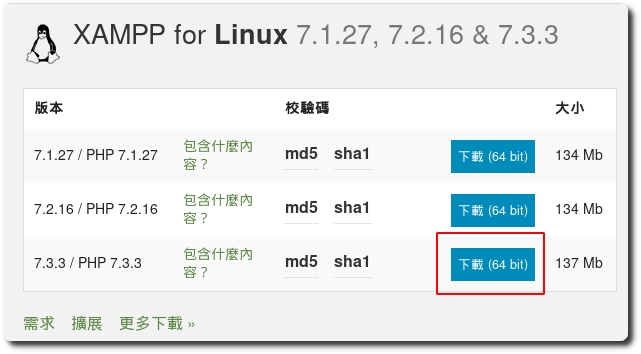
Right click on the file content,Check the box "Allow this file as a program to execute."
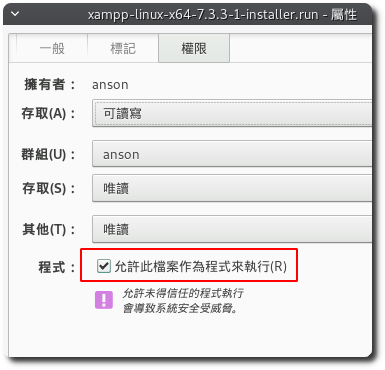
After sudo to run the program,You can see the Wizard installation mode
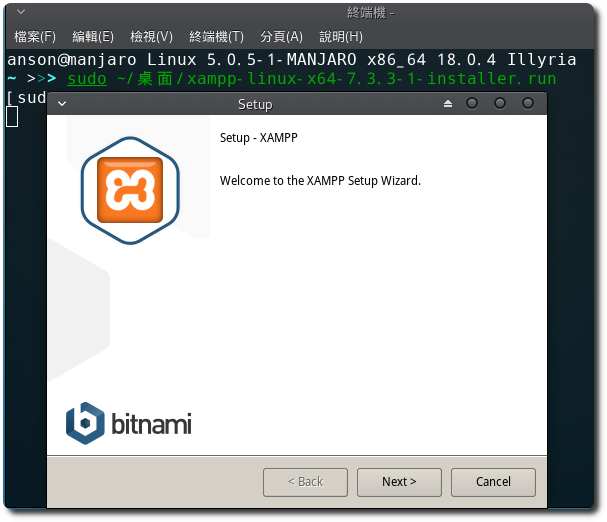
After the installation is complete,Program will be located in / opt / lampp under。
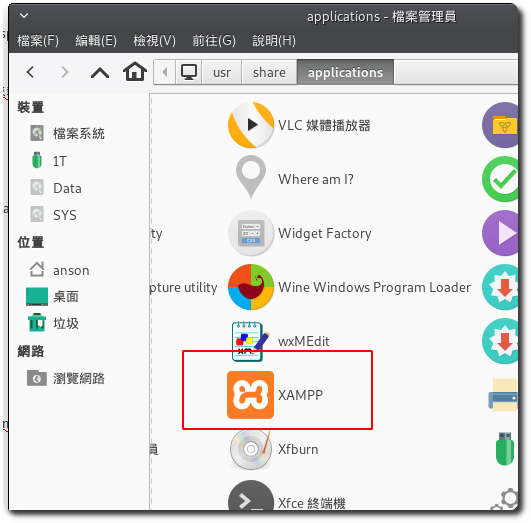
[Establishing Launcher (Desktop Entry file) for the XAMPP]
Add a blank file,Fill in the following information
[Desktop Entry] Verson=1.2 Type=Application Name=XAMPP GenericName=Web Server Comment=Apache, MariaDB, php Categories=Development;Education Exec=sudo /opt/lampp/manager-linux-x64.run Icon=/opt/lampp/htdocs/dashboard/images/xampp-logo.svg Terminal=true StartupNotify=true
Save the file as xampp.desktop,And copy it to / usr / share / applications under,You can find XAMPP
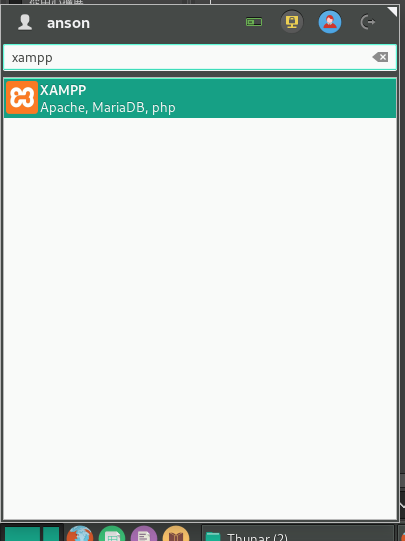
After the first execution will jump type sudo password,Then XAMPP management interface will appear
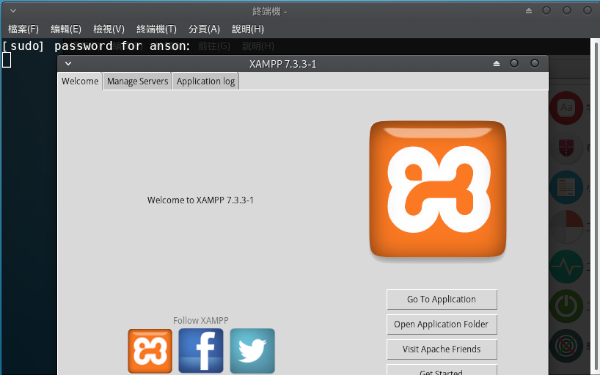
Spent a lot of time to study whether there are ways you can not enter the sudo password to start the program directly,But finally failed,View the discussion thread abroad,No one makes me feel more like the way,We do it first started in this way,If there are good ways and then the next update。
【參考連結】
















