 Home computer recently deprecated,Set up a Ryzen 3 2200G mini computer,Take this opportunity to replace ubuntu also has been used in his early years,ubuntu from my community began to try out,I did not expect such a use to use for a decade,In recent years has been less followed the release of a new version update,Because the update does not seem to bring any significant experience,So all the way and other hardware will be replaced with a new version of ubuntu when transaction。
Home computer recently deprecated,Set up a Ryzen 3 2200G mini computer,Take this opportunity to replace ubuntu also has been used in his early years,ubuntu from my community began to try out,I did not expect such a use to use for a decade,In recent years has been less followed the release of a new version update,Because the update does not seem to bring any significant experience,So all the way and other hardware will be replaced with a new version of ubuntu when transaction。
A few months ago to see new faces in this Manjaro network management magazine,I brought back a little interest,Later in determining want to change the computer,Internet search Manjaro information,People seem to be used in Taiwan is not too much,But when I decided like to take this time for computer,Ubuntu put together also replaced,Let yourself experience a different Linux distribution。
The first two weeks after starting a new computer,Began to work on the installation Manjaro,I will try to use the official recommended XFCE Edition,However, when the disc to boot into the live environment card off situation occurs,If you get stuck in”Started TLP system startup/shutdown.”Do not move,Online searching for the cause,Some foreign friends said he changed installation Manjaro-Architect version you can avoid this problem,Inquired about the Architect version can be regarded as a customized version of the installation,During the installation can decide which packages to install,And instantly download the latest version of the suite from the web,So this post is the introduction Manjaro-Architect version of the installation process。
After using Manjaro CD / Flash Boot,After setting and language,Select "Boot: Manjaro.x86_64 architect」。
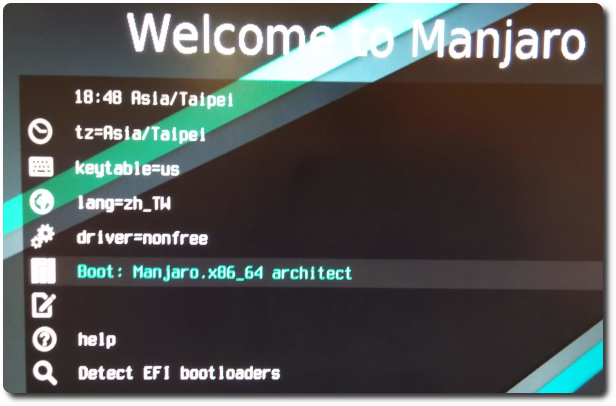
Follow the onscreen prompts to manjaro / manjaro the secret account login,Then enter "setup"。
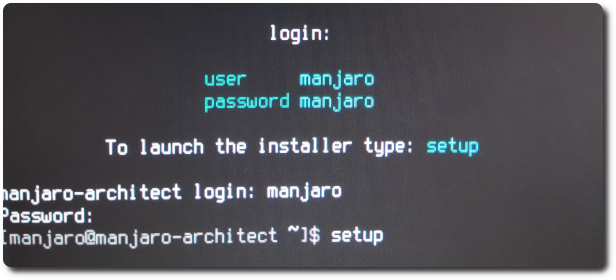
The language of the installation process select "English"。
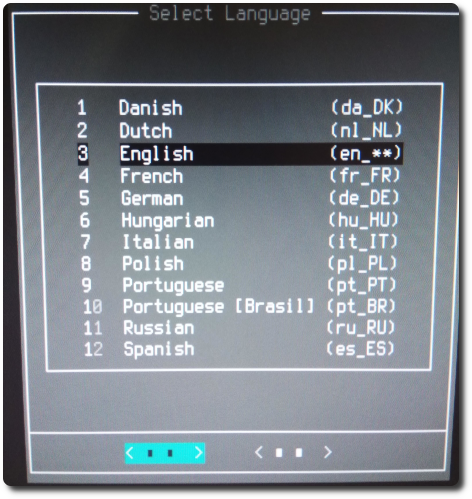
Then prepare to begin the installation,First into the first category, "Prepare Installation",Pre-installation work。
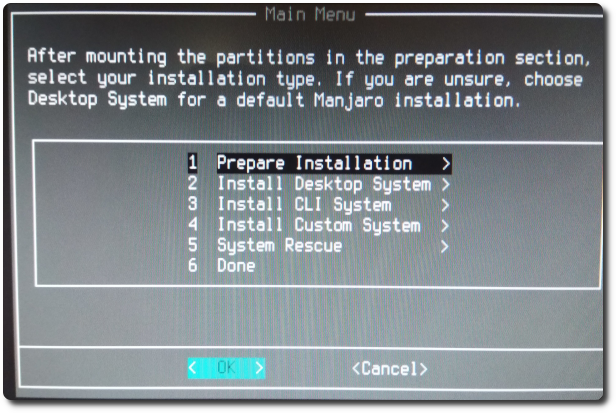
1、2Items can be skipped,Directly into "Partition Disk" on page 3 of。
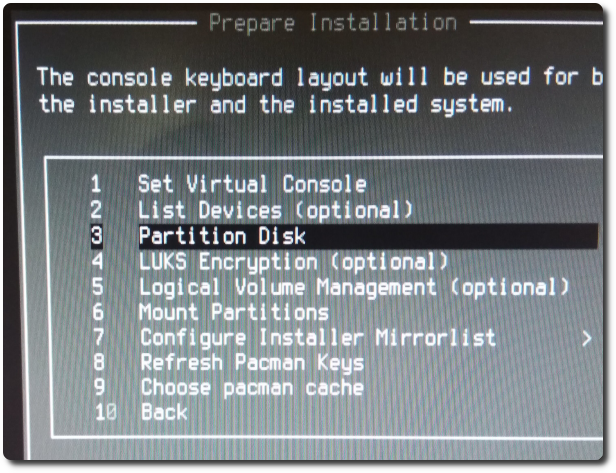
Here are a few tools you can use Disk,Since I am UEFI,After browsing all the tools interface,I chose "cgdisk" I think this is relatively good operational tools。
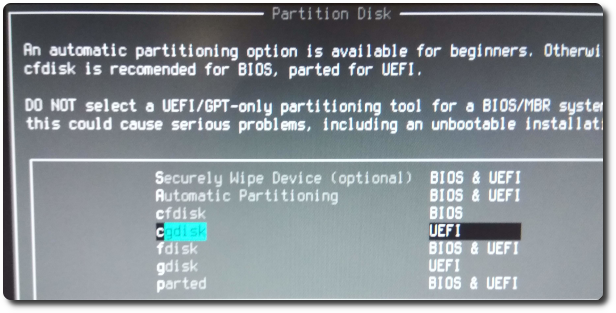
In the cgdisk,Can be segmented disk,And set to be used as Partition Type Manjaro magnetic zone。
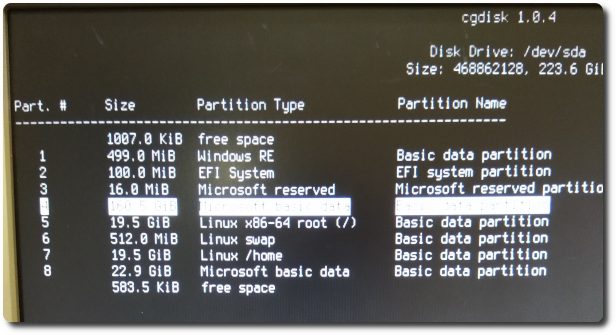
After completion of the then skippable 5,On to item 6 magnetic mount area "Mount Partitions"。
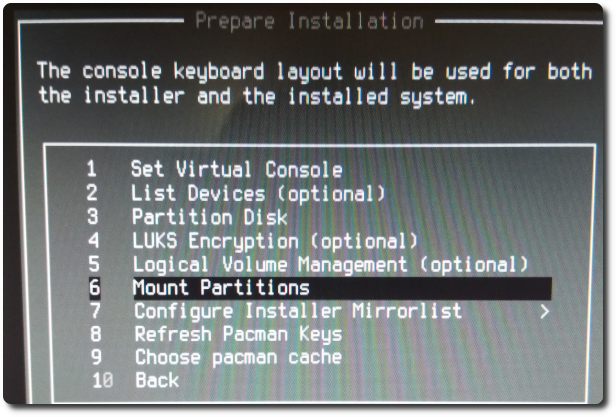
Linked to first specify the / root magnetic domain。(Because I have a Windows system,So picture the magnetic area there are many)
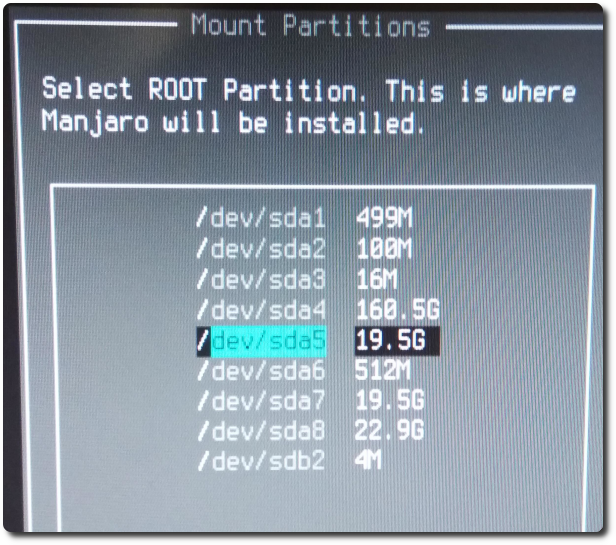
Select / root magnetic domain format,The direct use of the proposed ext4。
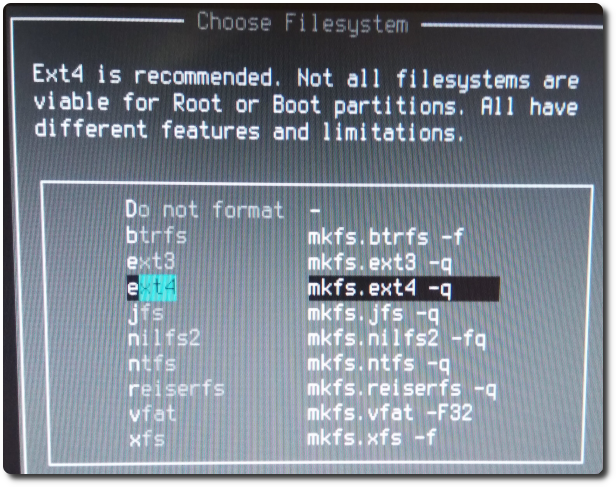
Screen reminds the magnetic zone ready format,Data will be deleted,Click Yes to continue。
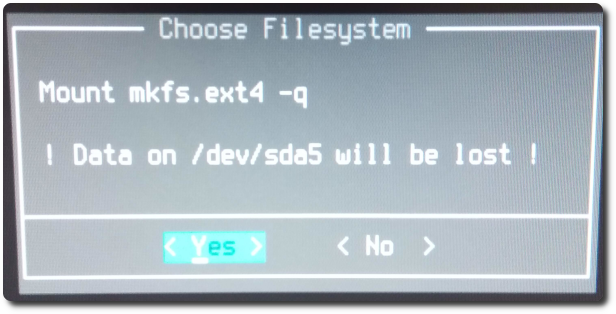
I'm not sure what the role is here,We chose the default "noatime"。
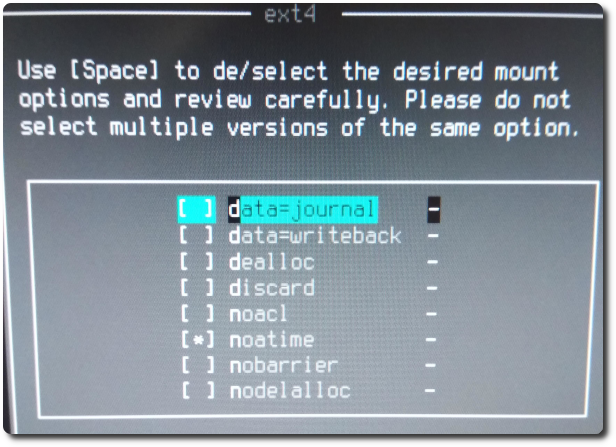
After'll want to hang / swap,The same way / root,No longer Screenshot。Finally, he will ask to be mounted there is no other,Because I'm used to / home is also mounted to a separate magnetic zone,Will be set at this time。First select magnetic zone。
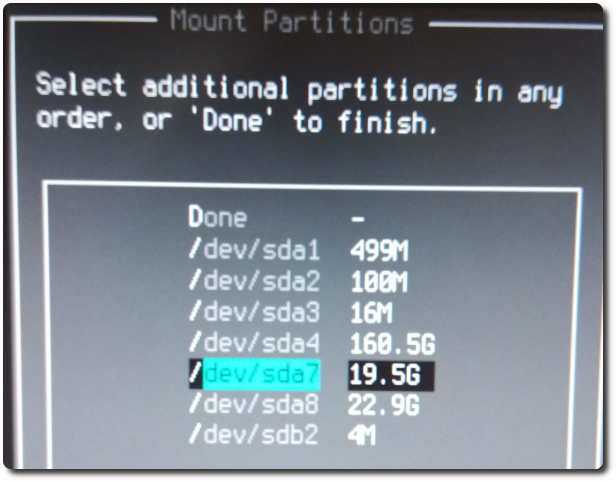
Select ext4。
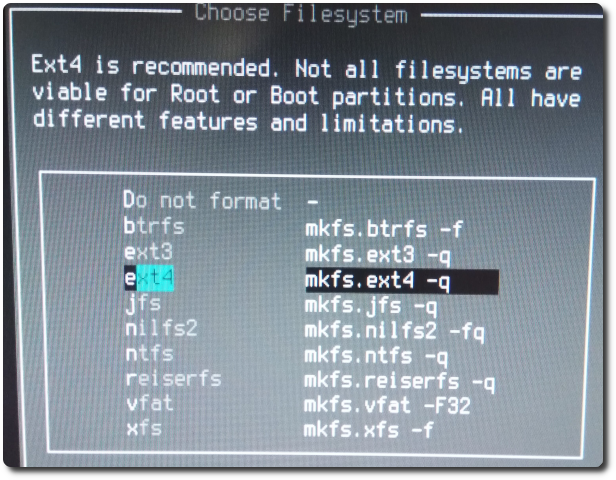
Here to tell what directory you want to mount,I, for one would enter / home。
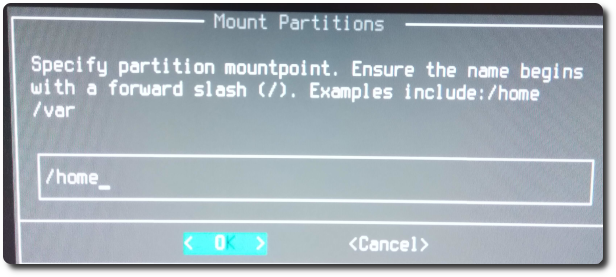
Back to the screen,If nothing else you want to mount,Select Done to。
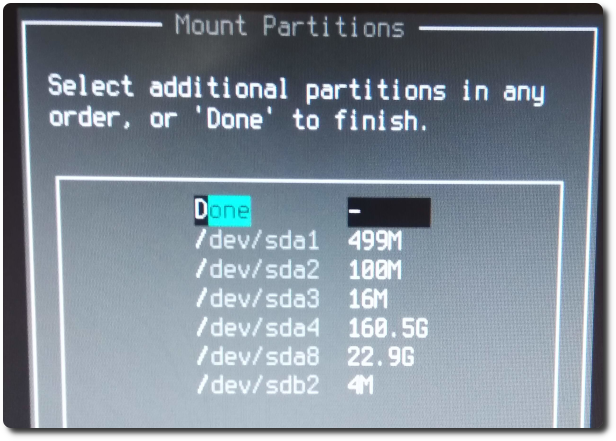
Next to inform UEFI-magnetic zone,Since I've installed Windows,Windows has a magnetic region 100MB of UEFI is the magnetic zone,If you are uncertain which of the words,Can enter the Windows Disk Management to confirm the type of magnetic domain tears。
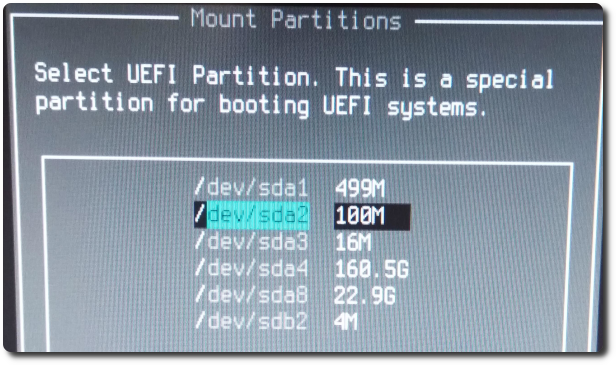
Here will ask whether or not to clear the area of information magnetic UEFI,I chose "No"。
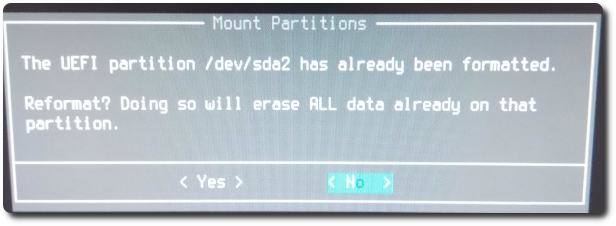
Select the default "boot / efi"。
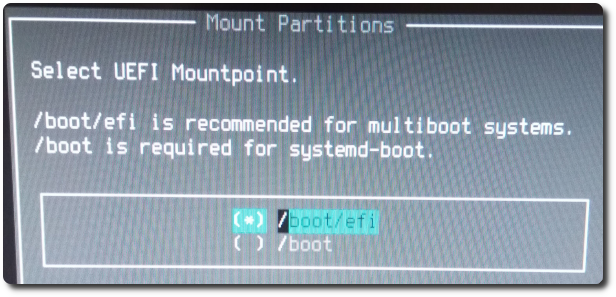
To set Mirror site again。
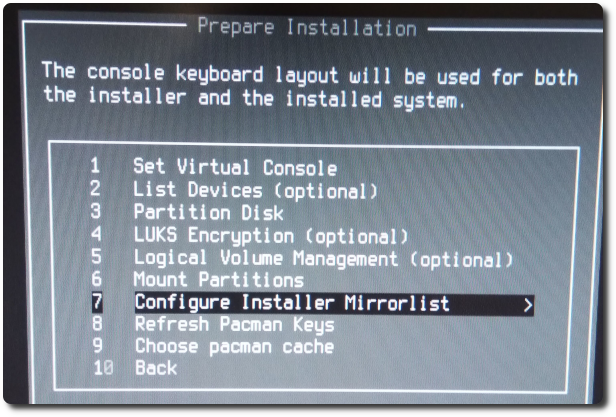
Direct selection of three,Let the system sorted in accordance with the network response time of each site。
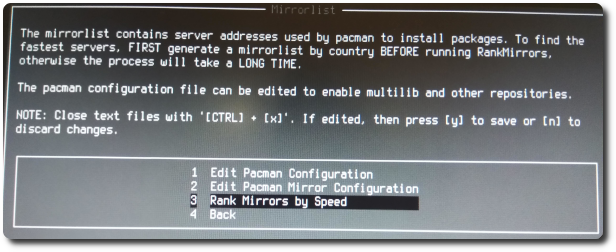
I choose the type of kit version stable "Stable"。
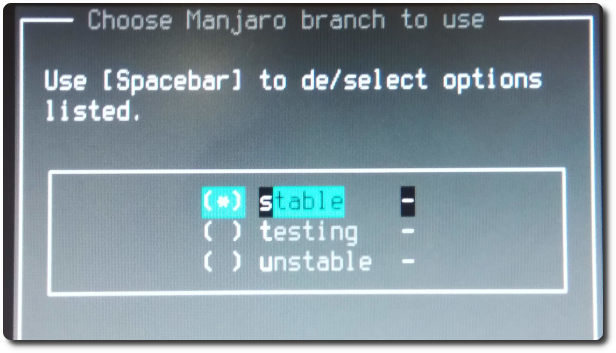
When he ran a few minutes,Will slow from fast to each site listed,I chose "Taiwan" site。
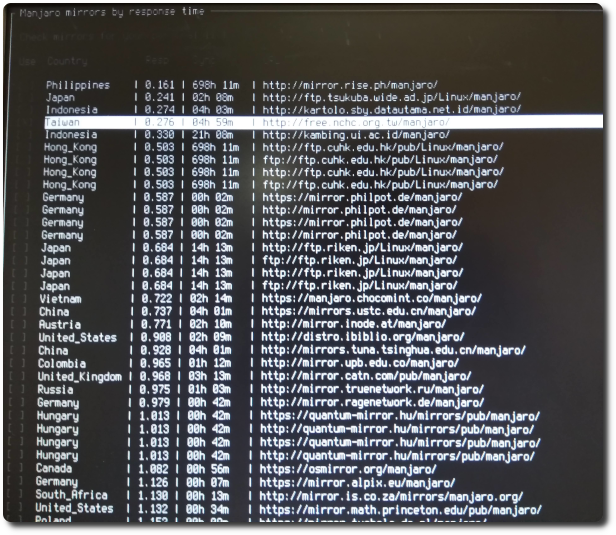
Finished,Press the "Back" on the back layer。
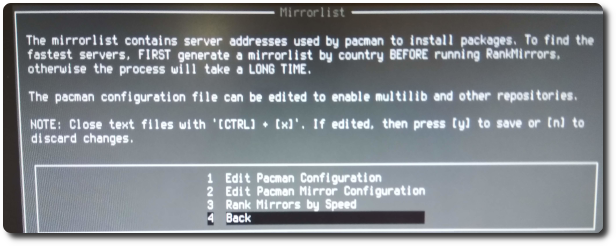
And then point the "Back" on the back layer。
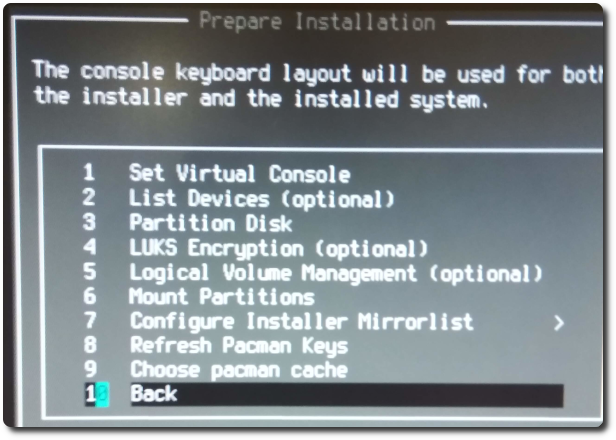
Next to begin the installation Manjaro,Select "Install Desktop System."。
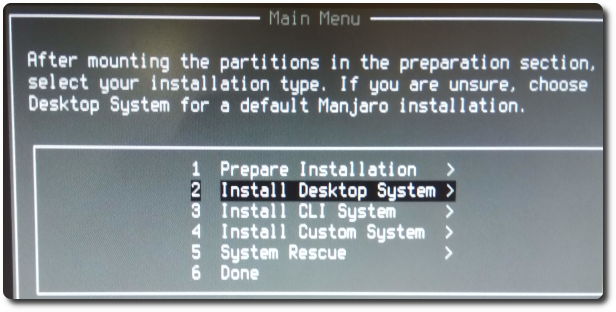
Select "Install Manjaro Desktop" item 1。
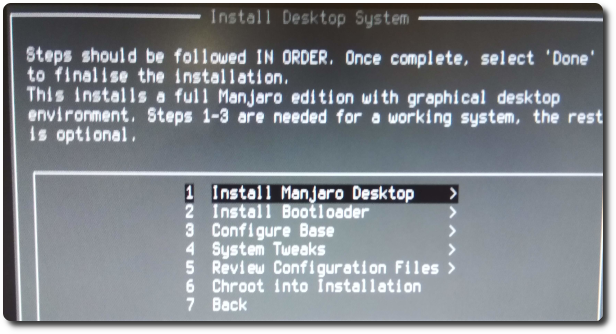
I chose the latest 4.19 kernel,Another yaourt (in order to have a rich suite of library resources AUR)。
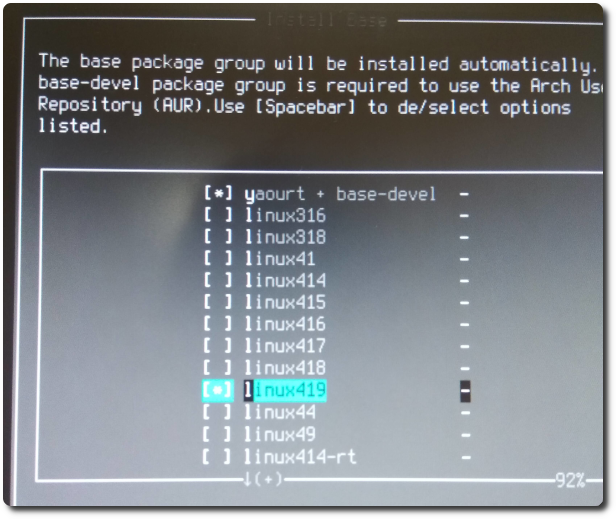
Here you can not choose Module。
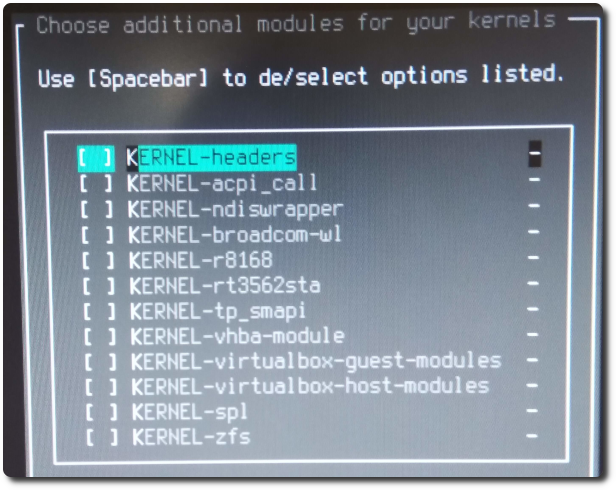
Select xfce desktop environment。
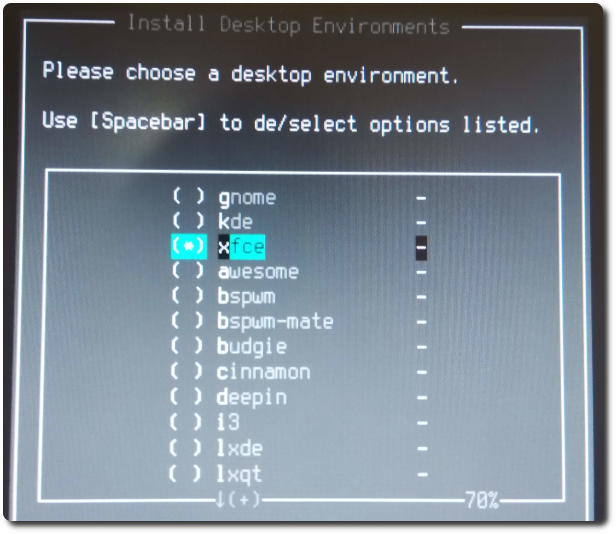
Here will be asked whether or not other components to be installed,If there are special drivers to be installed,Can be carried out here,I chose "No"。
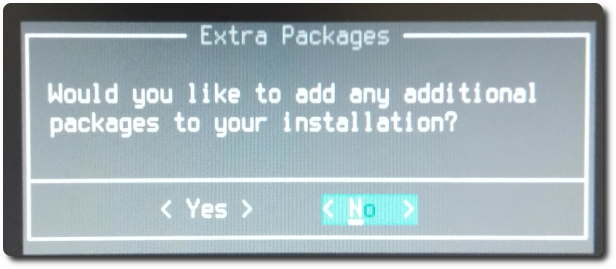
Here is asked to install xfce version,After I checked the Internet,Unless you are generally simple test environment,Otherwise, direct elections "full" to。
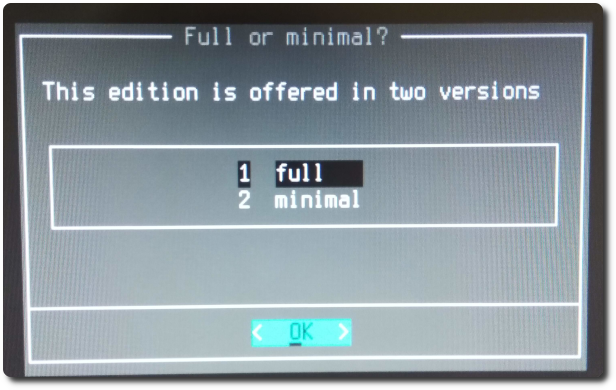
The display driver can select "Auto-install free driver."。
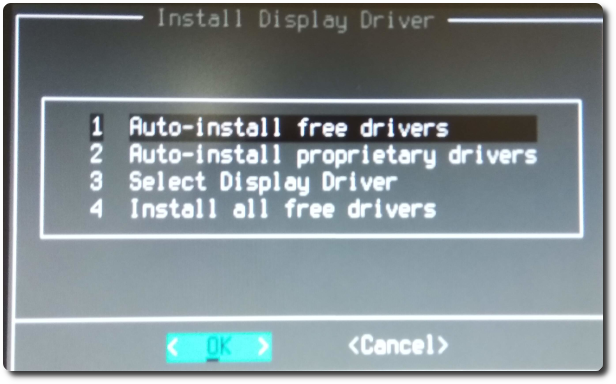
Then you want to install the boot menu,Select "Install Bootloader"。
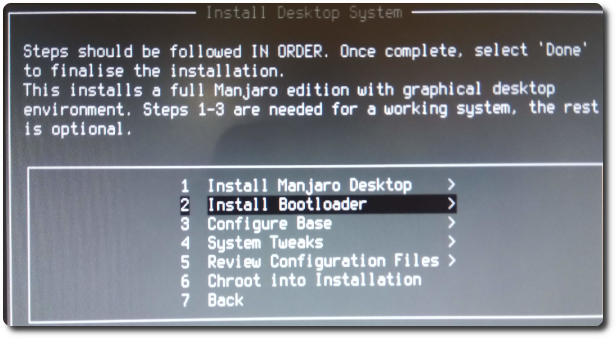
The past are with grub,The reform trial "refind"。(Later found to refind the interface is really easy to use and punctuality)
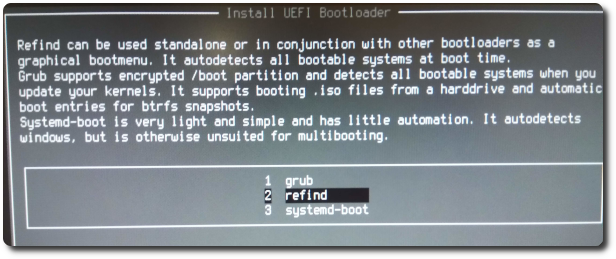
Choose "Yes"。
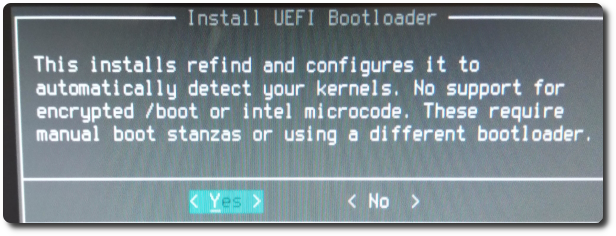
Then choose "Configure Base" some basic settings。
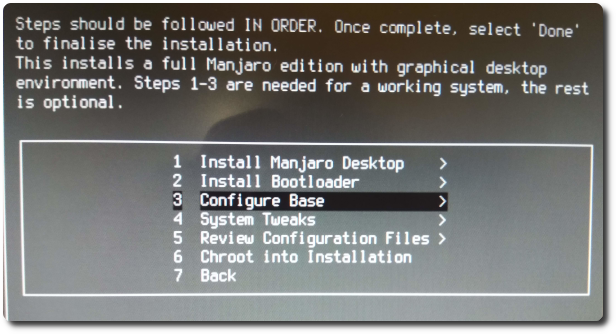
First, choose "Generate FSTAB" generate boot disk to mount list。
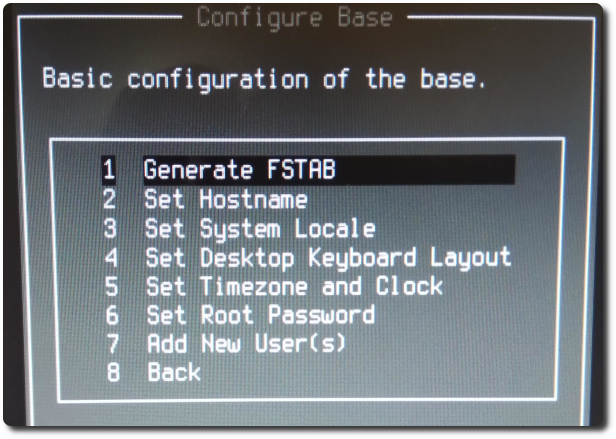
Select the recommended "Device UUID" approach。
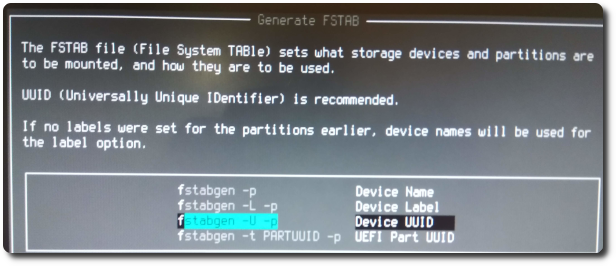
Again set "Set System Locale"。
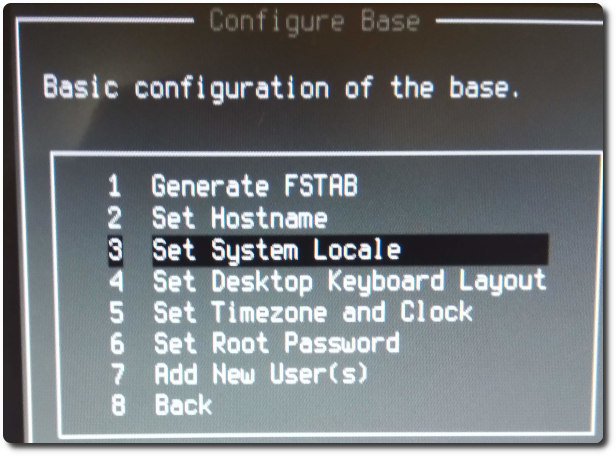
Select "zh_TW.UTF-8"。
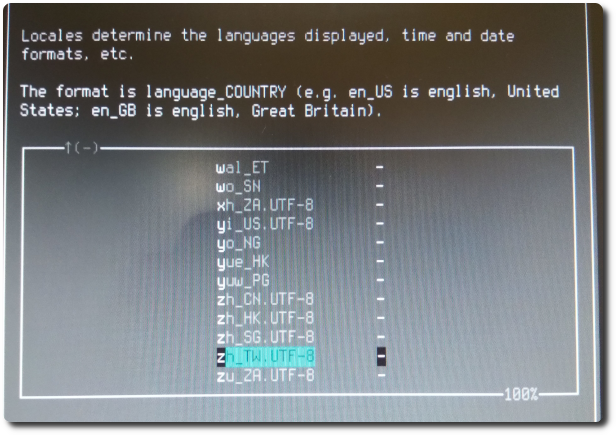
選擇「Set Timezone and Clock」。
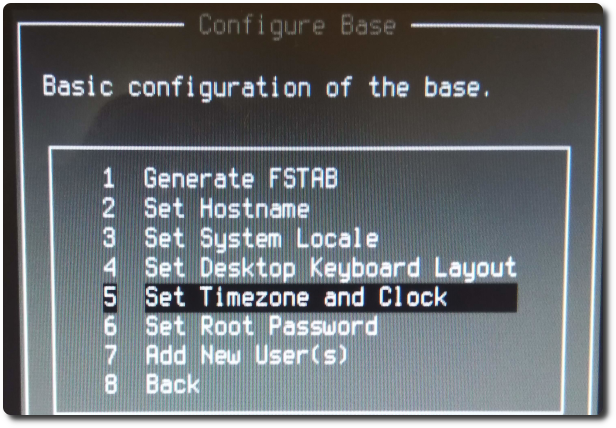
Sen擇 "Taipei"。
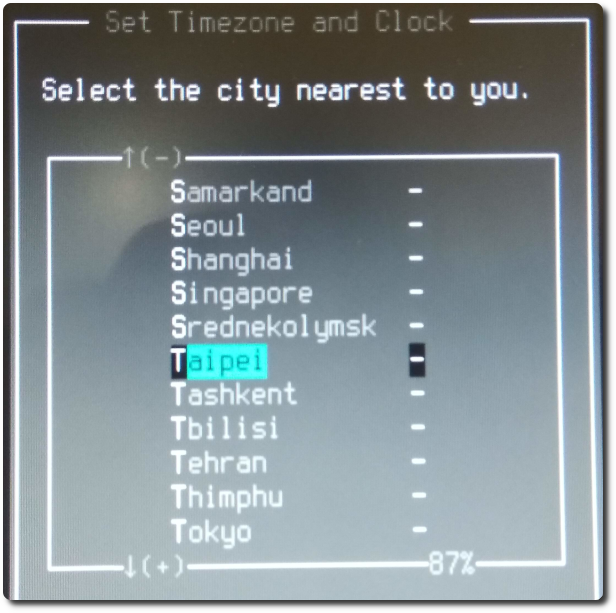
Because I have a windows system,So select "localtime" according to recommendations。
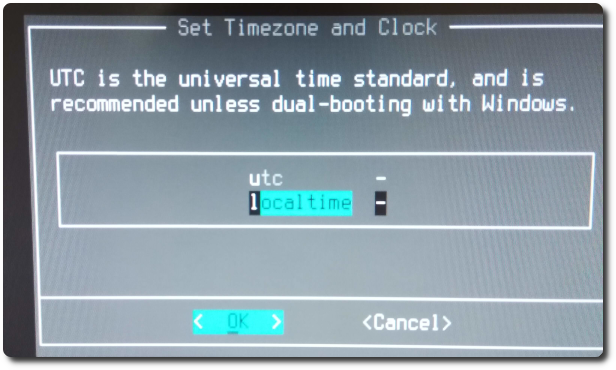
設定「Set Root Password」。
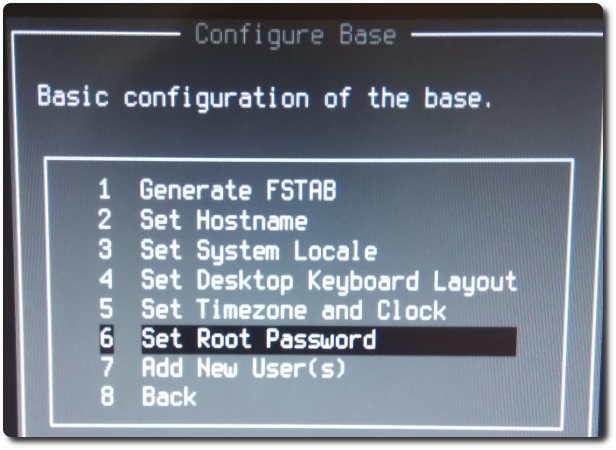
Select "Add New User(s)」。
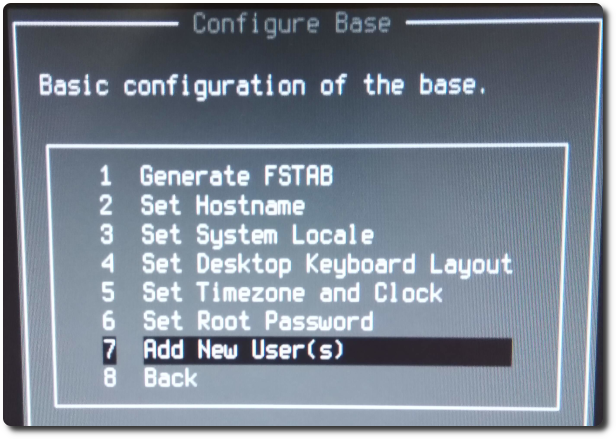
I chose the default shell "zsh"。
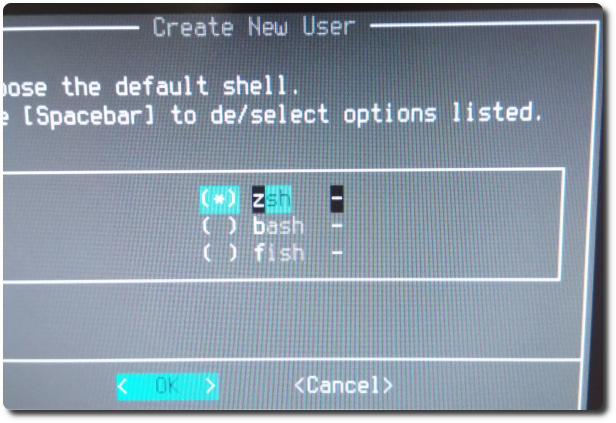
Press the "Back" on the back layer。
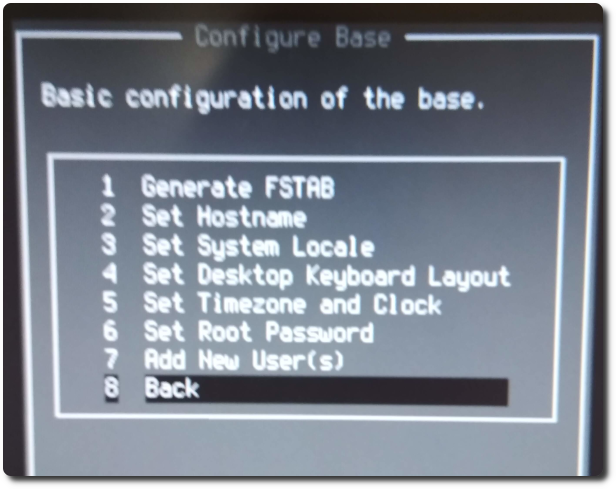
And then point the "Back" on the back layer。
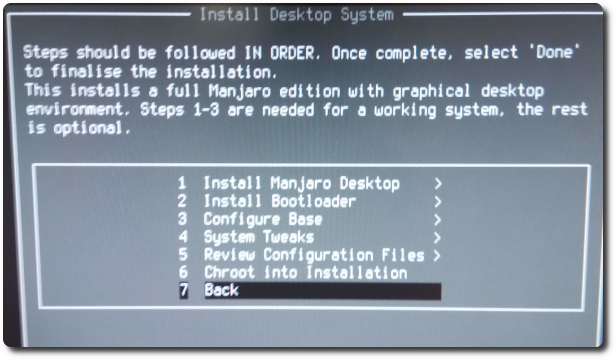
Press the "Done" to complete the installation。
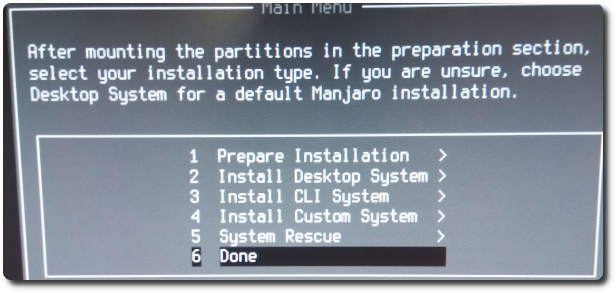
After reboot,You can see Mimi's refind the boot menu。
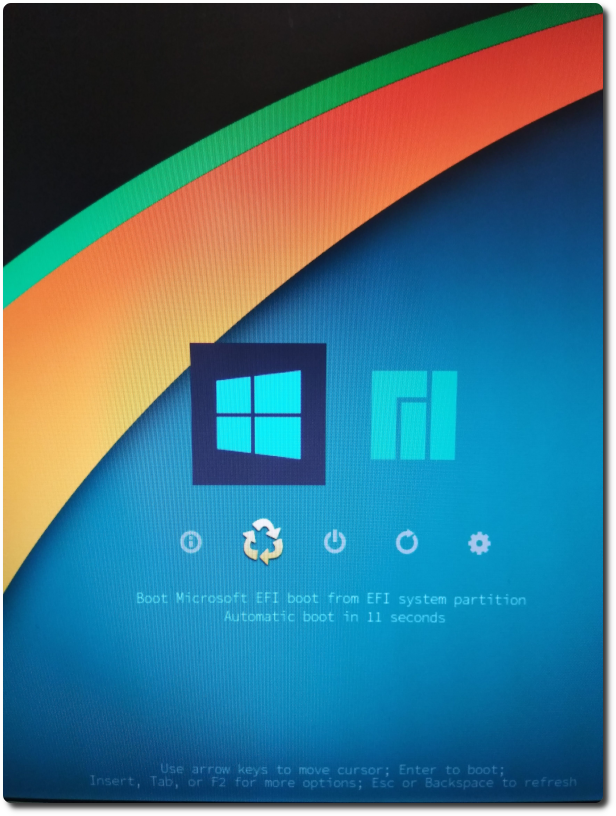
Welcome Manjaro ~
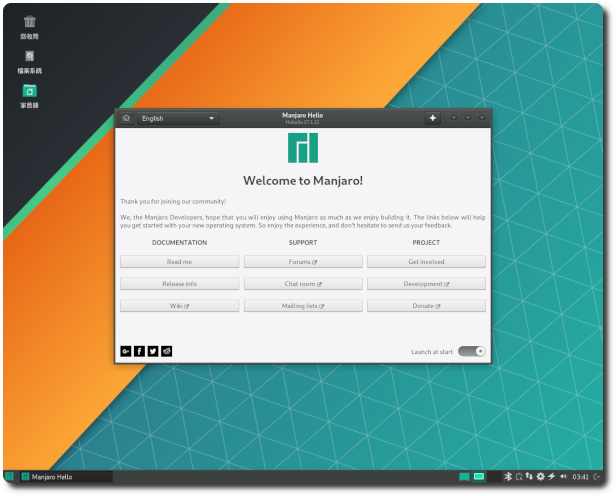
【參考連結】
- Recording: 107.02.20 manjaro win10 dual system
- Installation with Manjaro-Architect ISO – Technical Issues and Assistance / Tutorials
– Manjaro Linux Forum
















