 I write quite a few in the teaching of GIMP,In addition to their own will should not have much,On the other hand always felt that teaching writing picture editing software,There will be a lot of steps with the picture,Quite time-consuming,Twice recently made use GIMP Logo reflection effect in the short term,Since the intermediate to use the mask function,And I also unfamiliar with the concept of the mask(Because only used once a few years),So two times I have forgotten how to do,And through teaching the Internet to complete article,So this is the process to put up a good record,So next time do not have to search for someone else's article the,Ha。
I write quite a few in the teaching of GIMP,In addition to their own will should not have much,On the other hand always felt that teaching writing picture editing software,There will be a lot of steps with the picture,Quite time-consuming,Twice recently made use GIMP Logo reflection effect in the short term,Since the intermediate to use the mask function,And I also unfamiliar with the concept of the mask(Because only used once a few years),So two times I have forgotten how to do,And through teaching the Internet to complete article,So this is the process to put up a good record,So next time do not have to search for someone else's article the,Ha。
First show complete map,After the original Logo Logo with increased shadow


1. "File" - "Add",Add a width the same as with the original Logo,The height than the original high (To put a space of reflection)。

2. After copying the original Logo,Select "Edit" - "Paste become" - "New Layer",And moved up on top of this layer position。

3. Repeat step 2. Actions,I tentatively named this layer reflection。
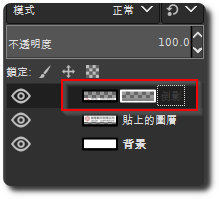
4. select”Inverted image”Layers,Select "Layers" - "Transform" - "Flip Vertical",And its upper edge attached to the bottom layer of its original Logo。

5. select”Inverted image”Layers,Select "Layers" - "mask" - "adding layer masks.",Select "White(Completely opaque)」,Press OK。
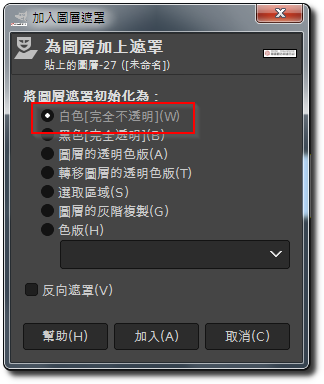
6. Just click on the new mask。
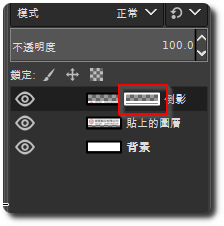
7. Select "Gradient Tool (Gradient Tool)」,Confirm the following settings values:
Foreground:black
Background color:White
Gradient:Foreground to background color(RGB)
Blend Color Space:Linear RGB
shape:Linear
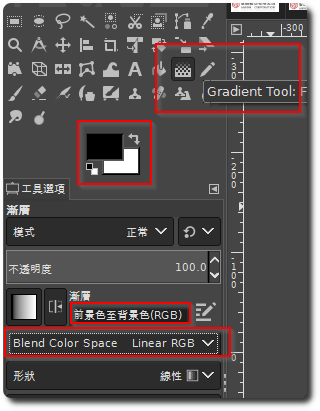
8. Hold down the Ctrl (Ensures pulled straight),From the bottom up and pulled out a picture hold down the left vertical line,Can try several times until the gradient effect you want。

If the side effect did not occur gradient,Can confirm several places:
-1. Recognizing do step 6. ,To choose to”Mask”。
-2. Click "Select" - "Select None."。
9. Finished,Can be output to a desired picture format。

【參考連結】
















