 His wife late last year to help move the WordPress,It was my turn myself,The last direct reference to write "Moving WordPress"Articles were,And to order some adjustments,There is nothing to add to observe,Therefore, this direct access to the article screenshot,Also to be supplemented for the problems encountered in this。
His wife late last year to help move the WordPress,It was my turn myself,The last direct reference to write "Moving WordPress"Articles were,And to order some adjustments,There is nothing to add to observe,Therefore, this direct access to the article screenshot,Also to be supplemented for the problems encountered in this。
WordPress is probably the main action is the relocation of three:
- Move files
- Move database
- Modify settings
The above sequence of steps is not necessarily three,Last time I was to modify settings,The move to put the final then modify the settings。
1. To cPanel's "backup" - "download MySQL database backup",Download Library file。

2. CPanel to the "File Manager",Click the destination folder,Then click on the top of the "compression",After generating a compressed file,Download the zip file。

Then put the downloaded files uploaded to the new host,So next steps are for the new host operating:
1. CPanel to the "File Manager",Click the destination folder,Zip file upload site。Finished,Select the zip file and click on the top of the "decompression"。

–tips.
i. If the solution out how a directory,Visual demand move location。
ii. Through compressed file download / upload mode,Than the direct use FTP download / upload site of the original file a lot faster。
2. To cPanel's "backup" - "Restore MySQL database backup",Click "Browse" - "Upload" just the library archive。

3. To cPanel's "MySQL® Database" - "MySQL Users" - "add new user",Add a database user。

4. To cPanel's "MySQL® Database" - "add users to the database.",The user just created,Add to Library just uploaded。

5. Wp-config.php file through FTP root directory of the WordPress editor,Modify the value of the parameter:
- DB_NAME
- DB_USER
- DB_PASSWORD

6. Even into the database using phpMyAdmin,To find “wp_options” Documents Table,The "home" with the value "siteurl" in to the new address。
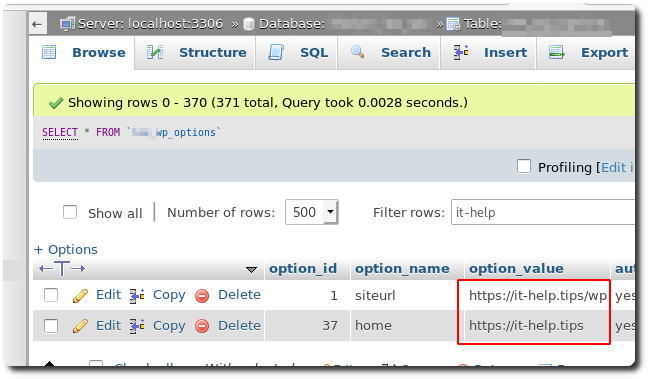
(These two settings that correspond respectively "of WordPress' - 'Settings'" - "WordPress address (URL)" General "page" with the "Web site address (URL)"。)

After completion of the above actions,You can even try to see if you can enter a new URL open。I, for one,After the open with a new URL,Home screen exceptionally,After checking folder permissions are not set up well。
1. CPanel to the "File Manager",After the previous decompressed data points WordPress folder,Click "Permissions"。
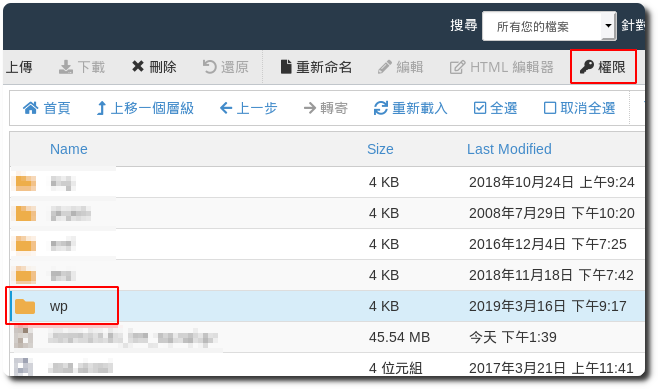
2. Visitors can see the current without any permission,Therefore permission "read" with the "execution" of visitors you want to check,Let directory permissions become “755” To。
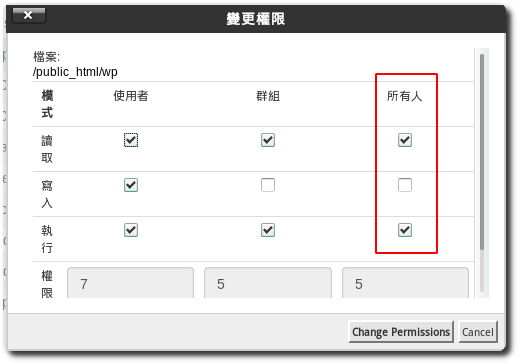
Home test once again trying to open,Normal screen,But the picture can not be displayed,Click on the article will appear 404 Can not be displayed。
First reset article addresses the representation of WordPress,Path to re-write the topics of,Thereby correcting the problem article link:
1. To "WordPress backend" - "Settings" "-" Fixed Address ",Here we can maintain the original setting,Click on the bottom of the "Save Changes",Article to fix the problem can not be displayed。

2. I can not show pictures are stored in the same space hosts WordPress (upload via WordPress),So you need to make the image URL in the article update。Even into the database using phpMyAdmin,Select "SQL",Perform the following syntax:
UPDATE 表名_posts SET post_content = replace(post_content, '舊的域名/wp/wp-content/uploads', '新的域名/wp/wp-content/uploads');
After the completion of the work to complete the move。
[Links]
- Old Sen Chang Tan >> Moving WordPress
- [wordpress]Space to move、Metastasis,Solve the routing problem @ Own troubles own solution! :: 随意 窝 Xuite 日志
















