 Some time ago, the Synology NAS had a few TB less space,Later, according to official teaching,Connect to the system via SSH to view,Only found out that it was the trial CloudStation directory,Generated a huge amount of data,Because it's just a trial,The function does not meet my needs,Later it was removed,And manually remove the hidden @cloudstation folder。
Some time ago, the Synology NAS had a few TB less space,Later, according to official teaching,Connect to the system via SSH to view,Only found out that it was the trial CloudStation directory,Generated a huge amount of data,Because it's just a trial,The function does not meet my needs,Later it was removed,And manually remove the hidden @cloudstation folder。
The operation method is as follows:
◎ Enter DSM's "Control Panel"-"Terminal & SNMP」,Tick [Enable SSH function]。
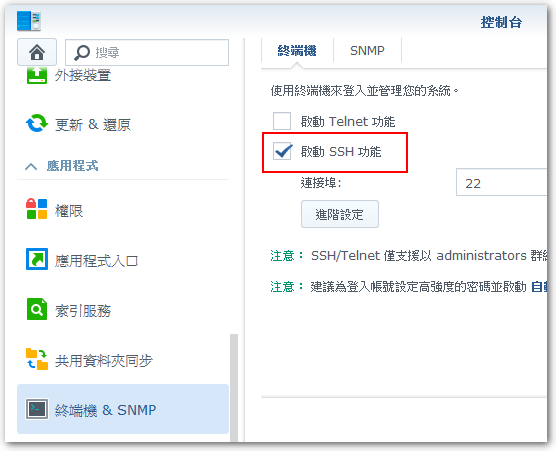
◎ Use SSH to connect to NAS,And enter the instruction:
sudo -i # 切換以 root 登入。 cd /volume1 # 將目錄 (資料夾) 切換到 /volume1。您也可以將 /volume1 改成其他欲檢查的目錄 (資料夾)。 du -h -d1 # 列出該目錄下的子資料夾及各項目所占用的儲存空間使用量。 # -h 表示 Human readable。 # -d1 僅查詢一層。 # 使用 du 指令計算儲存空間使用量可能需要一段時間。
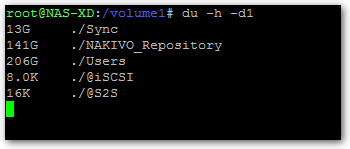
◎ If you want to delete the directory that takes up space,Take @cloudstion as an example
rm -rf ./@cloudstion
【參考連結】
- How do I check which services or applications are using storage capacity? | Synology Inc. Synology Inc.
- Linux delete folder and file command(Forced deletion including non-empty files) | Cutting-edge program
















