 今天發生一個蠻特別的情況,在 Windows Server 2012 R2 中調整一台印表機的「安全性」,將 “Everyone” 的「列印」權限由「允許」改成「拒絕」後,它就從「印表機」頁面消失了,從「裝置管理員」去查看,也同樣消失,但是在 Excel 的列印畫面則是還看得見,從 “\\localhost” 也還看得見它 (原本就有開啟分享列印)。試過重啟 Print Spool 服務以及重新開機,結果都還是一樣,因此只好試著改用指令模式,把權限改回來。
今天發生一個蠻特別的情況,在 Windows Server 2012 R2 中調整一台印表機的「安全性」,將 “Everyone” 的「列印」權限由「允許」改成「拒絕」後,它就從「印表機」頁面消失了,從「裝置管理員」去查看,也同樣消失,但是在 Excel 的列印畫面則是還看得見,從 “\\localhost” 也還看得見它 (原本就有開啟分享列印)。試過重啟 Print Spool 服務以及重新開機,結果都還是一樣,因此只好試著改用指令模式,把權限改回來。
◎ 先確認好電腦及印表機名稱,這邊以”MyPC”、”ZM400 (203 dpi) – ZPL” 為例,輸入下面指令以進入「印表機內容」:
rundll32 printui.dll,PrintUIEntry /p /n "\\MyPC\ZM400 (203 dpi) - ZPL"
◎ 第一次執行完,由於沒有權限,所以會跳出 “您沒有此印表機的存取權。部份索引標籤將不會顯示。”

◎ 接著會出現一個只有安全性標籤的頁面,點選「進階」,準備強制拿回擁有權。
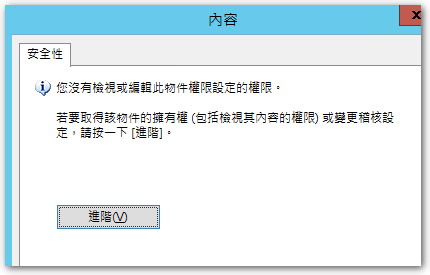
◎ 輸入你的帳號或所屬群組,以這台印表機的「擁有者」改成你或你的群組。
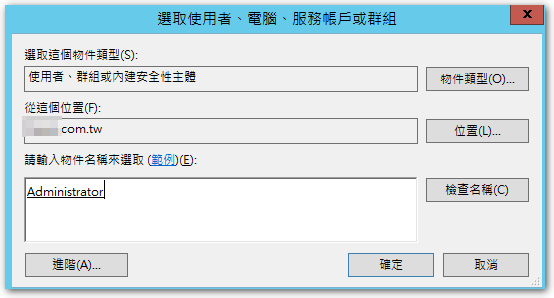
◎ 確認無誤後,按「確定」
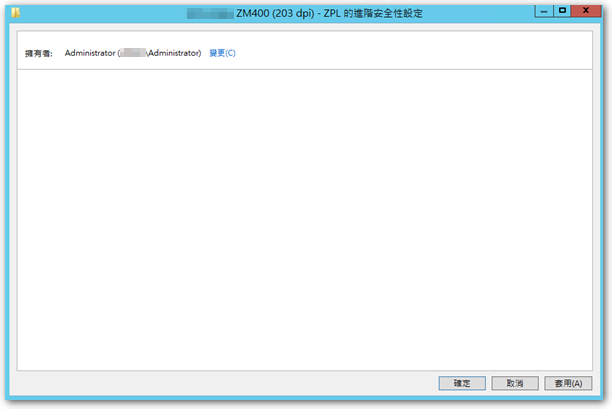
◎ 再次執行以下指令以進入「印表機內容」
rundll32 printui.dll,PrintUIEntry /p /n "\\MyPC\ZM400 (203 dpi) - ZPL"
◎ 目前我們只是擁有者,但還沒有權限,所以一樣會跳出 “您沒有此印表機的存取權。部份索引標籤將不會顯示。”

◎ 到這邊就出現完整的「安全性」設定視窗,以我的例子,把 “Everyone” 權限改回「允許」即可。
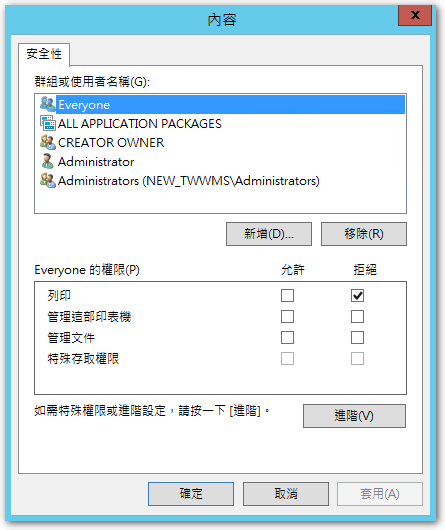
◎ 修改完之後,再次執行下列指令以進入「印表機內容」,這時已可看見完成的內容。
rundll32 printui.dll,PrintUIEntry /p /n "\\MyPC\ZM400 (203 dpi) - ZPL"
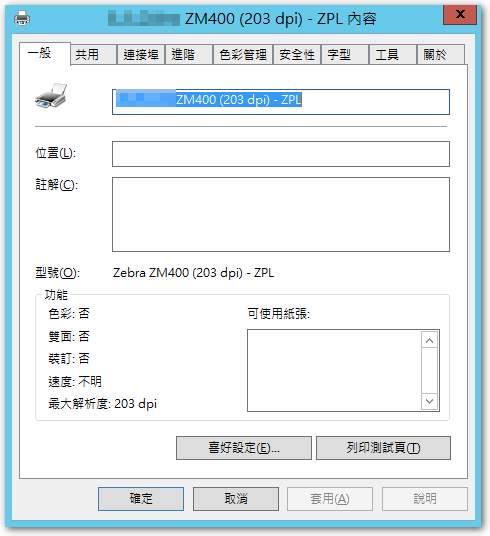
到這邊其實已經完整拿回權限,不過我在「印表機」頁面仍然沒看見這台印表機,重啟 Print Spool 服務也一樣 (沒試過重開機),不過在「裝置管理員」倒是已經可以看見它了,由於我已經先裝好另外一台讓 User 使用,因此我的後續動作是從「裝置管理員」將這台印表機給移除才完工。
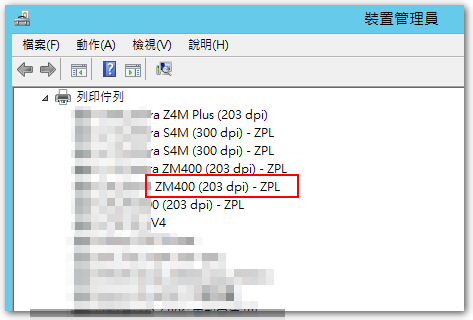
【參考連結】
- 使用logon scripts新增移除印表機 | Brian哥哥
- 移除印表機的指令









Leave a Reply