 Quick Report 在 1920*1080 解析度加上 125% 以上的顯示設定環境時,會發生「預覽列印」的比例不對(過大或過小),但實際印出來是正常的情形,如果要修正,需要在編譯環境修正 Quick Report 的 qrprntr.pas 檔,有兩種修正方式。
Quick Report 在 1920*1080 解析度加上 125% 以上的顯示設定環境時,會發生「預覽列印」的比例不對(過大或過小),但實際印出來是正常的情形,如果要修正,需要在編譯環境修正 Quick Report 的 qrprntr.pas 檔,有兩種修正方式。
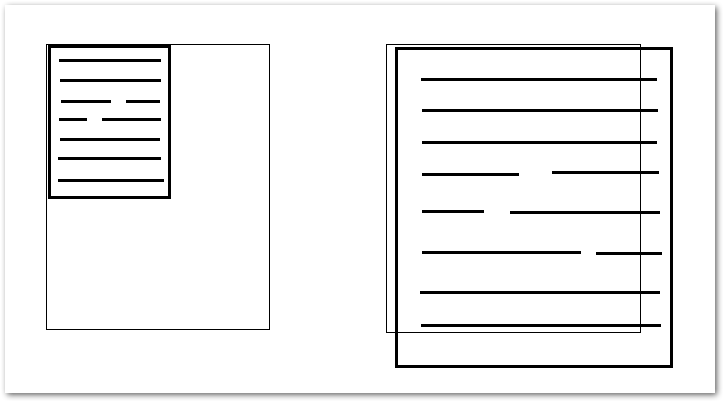
◎ 檔案位置
C:\Program Files (x86)\Embarcadero\Studio\16.0\Quickrep506\qrprntr.pas
◎ 方法一
增加一個 scaleToNativeDeskRes Function 讓 FMetafile.Width 及 FMetafile.Height 調用。
procedure TQRPrinter.CreateMetafileCanvas;
function scaleToNativeDeskRes(pVal: Integer): Integer;
var
tTemp: HDC;
begin
tTemp := GetDC(0);
try
Result := Round((pVal * GetDeviceCaps(tTemp, VERTRES)) / GetDeviceCaps(tTemp, DESKTOPVERTRES));
finally
ReleaseDC(0, tTemp);
end;
end;
begin
...
FMetafile.Width := scaleToNativeDeskRes(XSize(PaperWidthValue));
FMetafile.Height := scaleToNativeDeskRes(YSize(PaperLengthValue));
FCanvas := TMetafileCanvas.Create(FMetafile, 0);
FCanvas.Font.PixelsPerInch := MetafileDPI;
...
end;
完整範例如下
procedure TQRPrinter.CreateMetafileCanvas;
// 解決 Windows 字型放大到 125% 以上時,預覽列印的比例會異常的問題。
function scaleToNativeDeskRes(pVal: Integer): Integer;
var
tTemp: HDC;
begin
tTemp := GetDC(0);
try
Result := Round((pVal * GetDeviceCaps(tTemp, VERTRES)) / GetDeviceCaps(tTemp, DESKTOPVERTRES));
finally
ReleaseDC(0, tTemp);
end;
end;
begin
FMetafile := TMetafile.Create;
// {$define HIRES}
{$IFDEF HIRES}
// try a high res canvas
XFactor := GetDeviceCaps(aPrinter.Handle, LogPixelsX) / 254;
YFactor := GetDeviceCaps(aPrinter.Handle, LogPixelsY) / 254;
FMetafile.Width := XSize(PaperWidthValue);
FMetafile.Height := YSize(PaperLengthValue);
FCanvas := TMetafileCanvas.Create(FMetafile, aprinter.Handle);
FCanvas.Font.PixelsPerInch := GetDeviceCaps(aprinter.Handle, LOGPIXELSY);
{$ELSE}
// dpi fix ? suggested by David Martin
FMetafile.Width := scaleToNativeDeskRes(XSize(PaperWidthValue)); // add // 在此處調用 scaleToNativeDeskRes。
FMetafile.Height := scaleToNativeDeskRes(YSize(PaperLengthValue)); // add // 在此處調用 scaleToNativeDeskRes。
FCanvas := TMetafileCanvas.Create(FMetafile, 0); // add
FCanvas.Free; // add
if FMetafile.Width > XSize(PaperWidthValue) then // add
FMetafile.Inch := (96 * FMetafile.Width) div XSize(PaperWidthValue); // add
// end fix
FMetafile.Width := XSize(PaperWidthValue);
FMetafile.Height := YSize(PaperLengthValue);
FCanvas := TMetafileCanvas.Create(FMetafile, 0);
YFactor := Screen.PixelsPerInch / 254;
XFactor := YFactor;
SetGraphicsMode(FCanvas.handle, GM_ADVANCED); // disable this line
{$ENDIF}
// FHyperlinks := TList.Create;
end;
◎ 方法二
其實在 Quick Report 5.06 版中,已經有提供修正程式,寫在 {$IFDEF HIRES} 底下,只是程式沒有在 {$define HIRES} 定義什麼情況下算高解析度,所以程式不會跑進修正程式。
因此方法二就是把 {$IFDEF HIRES} 裡的程式移到 {$ELSE} 底下,取代原本的寫法即可。
procedure TQRPrinter.CreateMetafileCanvas;
begin
FMetafile := TMetafile.Create;
// {$define HIRES}
{$IFDEF HIRES}
{$ELSE}
// try a high res canvas
// 解決 Windows 字型放大到 125% 以上時,預覽列印的比例會異常的問題。
XFactor := GetDeviceCaps(aPrinter.Handle, LogPixelsX) / 254;
YFactor := GetDeviceCaps(aPrinter.Handle, LogPixelsY) / 254;
FMetafile.Width := XSize(PaperWidthValue);
FMetafile.Height := YSize(PaperLengthValue);
FCanvas := TMetafileCanvas.Create(FMetafile, aprinter.Handle);
FCanvas.Font.PixelsPerInch := GetDeviceCaps(aprinter.Handle, LOGPIXELSY);
// dpi fix ? suggested by David Martin
FMetafile.Width := scaleToNativeDeskRes(XSize(PaperWidthValue)); // add
FMetafile.Height := scaleToNativeDeskRes(YSize(PaperLengthValue)); // add
FCanvas := TMetafileCanvas.Create(FMetafile, 0); // add
FCanvas.Free; // add
if FMetafile.Width > XSize(PaperWidthValue) then // add
FMetafile.Inch := (96 * FMetafile.Width) div XSize(PaperWidthValue); // add
// end fix
FMetafile.Width := XSize(PaperWidthValue);
FMetafile.Height := YSize(PaperLengthValue);
FCanvas := TMetafileCanvas.Create(FMetafile, 0);
YFactor := Screen.PixelsPerInch / 254;
XFactor := YFactor;
SetGraphicsMode(FCanvas.handle, GM_ADVANCED); // disable this line
{$ENDIF}
// FHyperlinks := TList.Create;
end;
【參考連結】
- delphi – Quick report displaying or printing a report incorrectly with windows font size setting is: (125%,150%) or dpi larger then 96 (120,144) – Stack Overflow
- Problema de escalado de funtes con QuickReport – Foros Club Delphi
- [퀵리포트,quickReport] 윈도우10에서 dpi를 120%나 150%로 설정하면 미리보기창에서 2/3정도의 크기로..
- QR comprime caracteres en preview e impresion – Foros Club Delphi









Leave a Reply