 ◎使用「文字工具」,全選目標文字
◎使用「文字工具」,全選目標文字
◎按右鍵,選擇「從文字建立路徑」
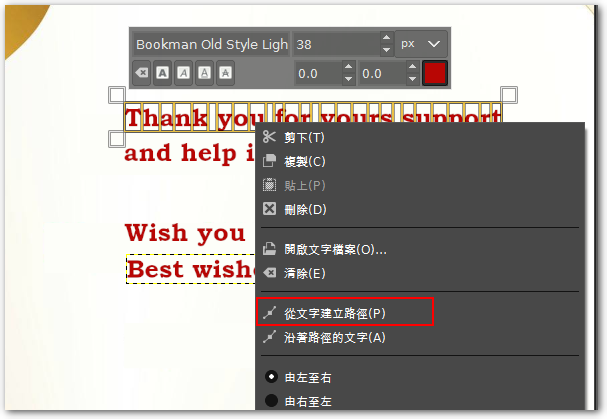
◎在右邊視窗點選「路徑」標籤
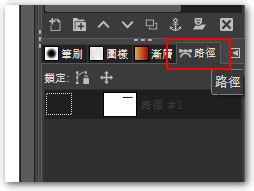
◎如果沒有的話,點”三角圖案”-「加入分頁」-「路徑」

◎把前景顏色改成想要文字外框顏色
◎在目標「路徑」點選右鍵,選擇「沿著路徑描邊」
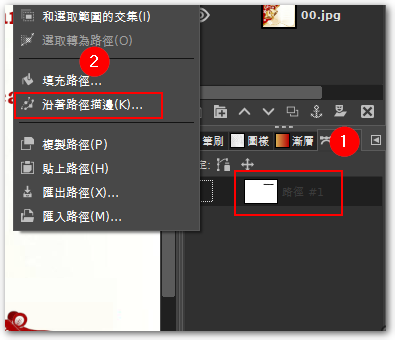
◎選擇想要的樣式後,按「Stroke」即可。
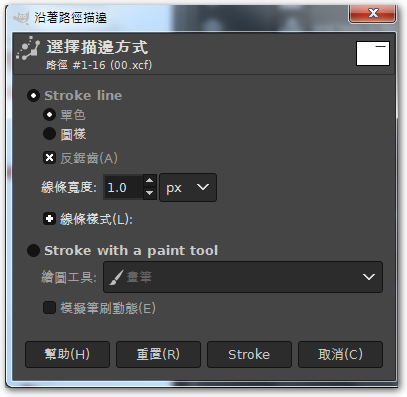
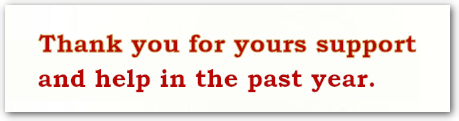
【參考連結】
 ◎使用「文字工具」,全選目標文字
◎使用「文字工具」,全選目標文字
◎按右鍵,選擇「從文字建立路徑」
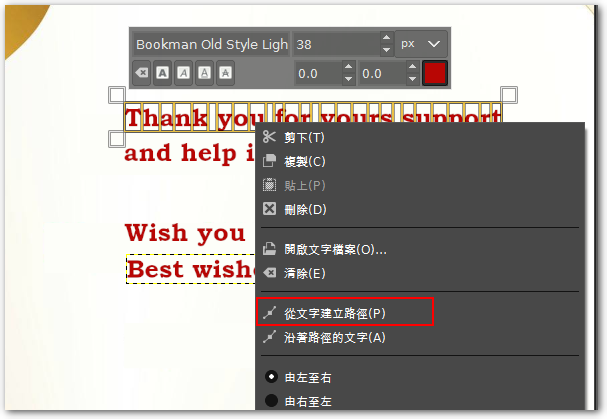
◎在右邊視窗點選「路徑」標籤
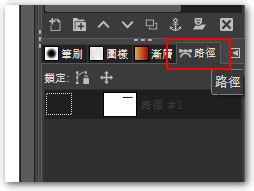
◎如果沒有的話,點”三角圖案”-「加入分頁」-「路徑」

◎把前景顏色改成想要文字外框顏色
◎在目標「路徑」點選右鍵,選擇「沿著路徑描邊」
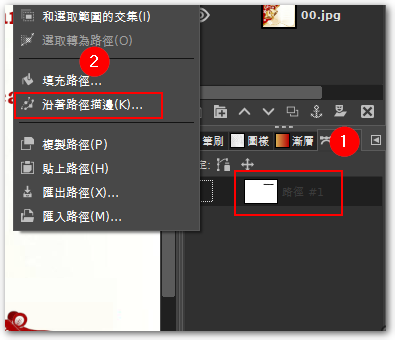
◎選擇想要的樣式後,按「Stroke」即可。
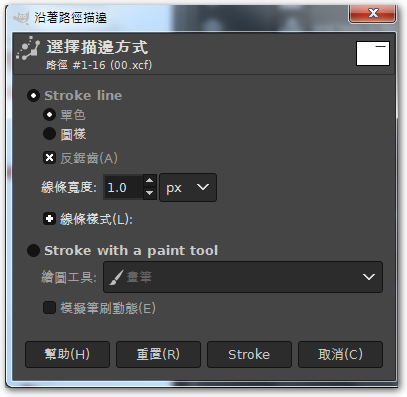
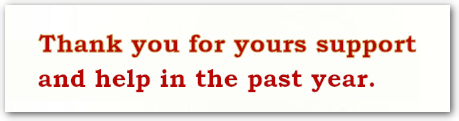
【參考連結】
返信を残す